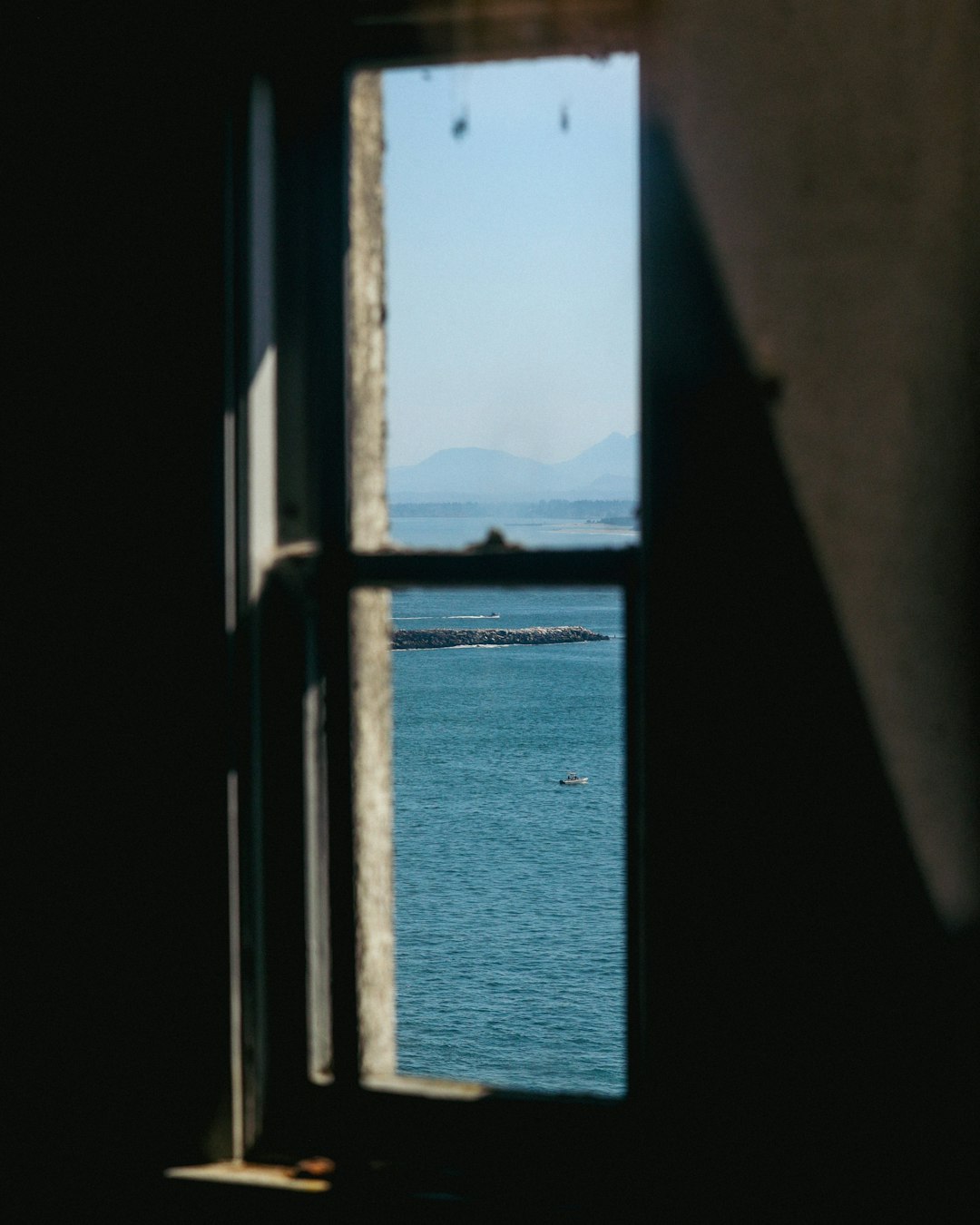
How do you voice chat on Microsoft Teams?
Microsoft Teams has become a cornerstone of modern communication in professional and educational environments. Whether you’re working from home, collaborating with colleagues globally, or studying remotely, Teams makes real-time communication seamless. One of its most powerful tools? Voice chat. But how exactly do you start a voice chat on Microsoft Teams? Let’s break it down in a clear, engaging way for both new users and seasoned techies alike.
What Is Voice Chat in Microsoft Teams?
Voice chat in Microsoft Teams allows users to communicate in real-time through audio without the need for a formal meeting. This can be done one-on-one or in groups, making it ideal for quick questions, discussions, or collaborative work sessions. The ability to voice chat enhances productivity and mimics the natural flow of office conversations.
Ways to Start a Voice Chat
There are several easy ways to initiate a voice conversation in Microsoft Teams. Here are the most common:
1. Using the Chat Window
This is perfect when you’re already engaged in a text conversation with a colleague or a group:
- Open Microsoft Teams.
- Navigate to the Chat tab from the left sidebar.
- Select an existing conversation or start a new one by clicking “New Chat”.
- At the top right of the chat window, click on the phone icon for a voice call.
You and your contact will both need to be online for the call to go through immediately. Otherwise, the call will ring until answered or declined.
[ai-img]microsoft teams, chat window, voice call icon[/ai-img]2. From Contacts or Teams
To start a voice call from your contact list or a channel:
- Click on Calls in the left menu.
- Use the search bar to find the person you want to call.
- Click on the user’s name, then hit the phone icon.
When in a Team channel, you can start a group audio call by clicking on the Meet button (or “Start meeting”), then choosing audio only.
Tips for Better Voice Chat Experience
Quality voice communication depends on a few key factors. Here are some insider tips to make the most of your voice chats:
- Use a headset or microphone: This reduces background noise and improves clarity.
- Check your internet connection: A stable connection ensures a smoother conversation.
- Adjust your settings: Go to Settings > Devices in Teams and make sure the right input/output devices are selected.
- Mute when not speaking: Especially in group calls, this prevents unnecessary disruptions.
What Happens During a Voice Call?
Once you initiate a voice call, Teams creates a dedicated call interface. Here you can:
- Invite additional participants to join the call.
- Share your screen if needed.
- Record the call (depending on your organization’s policies).
- Send messages through a built-in chat panel.
The layout is intuitive, with controls for muting/unmuting, ending the call, and adjusting device settings readily available.
Group Voice Chat
Need to chat with a whole team? No problem. Microsoft Teams lets you start a group call directly from a group chat or a channel. Here’s how:
- Open the group chat or Team channel.
- Click on the camera or phone icon at the top right.
- Choose the audio call option.
All participants in the chat or channel will receive a call notification and can join instantly.
Why Use Voice Chat Over Video?
While video adds a personal touch, voice chat is less bandwidth-intensive and often more suited for quick conversations. It’s less intrusive and helps maintain workflow without requiring full attention on screen.
Conclusion
Voice chatting on Microsoft Teams is as easy as clicking a button—but it represents so much more. It’s about connecting, collaborating, and solving problems efficiently without the delay of emails or delay-prone messages. Whether you’re checking in with a colleague or brainstorming with a team, voice chat in Teams empowers you to communicate with clarity and speed.
So next time you find yourself typing out a long message, take a shortcut—just make the call.


