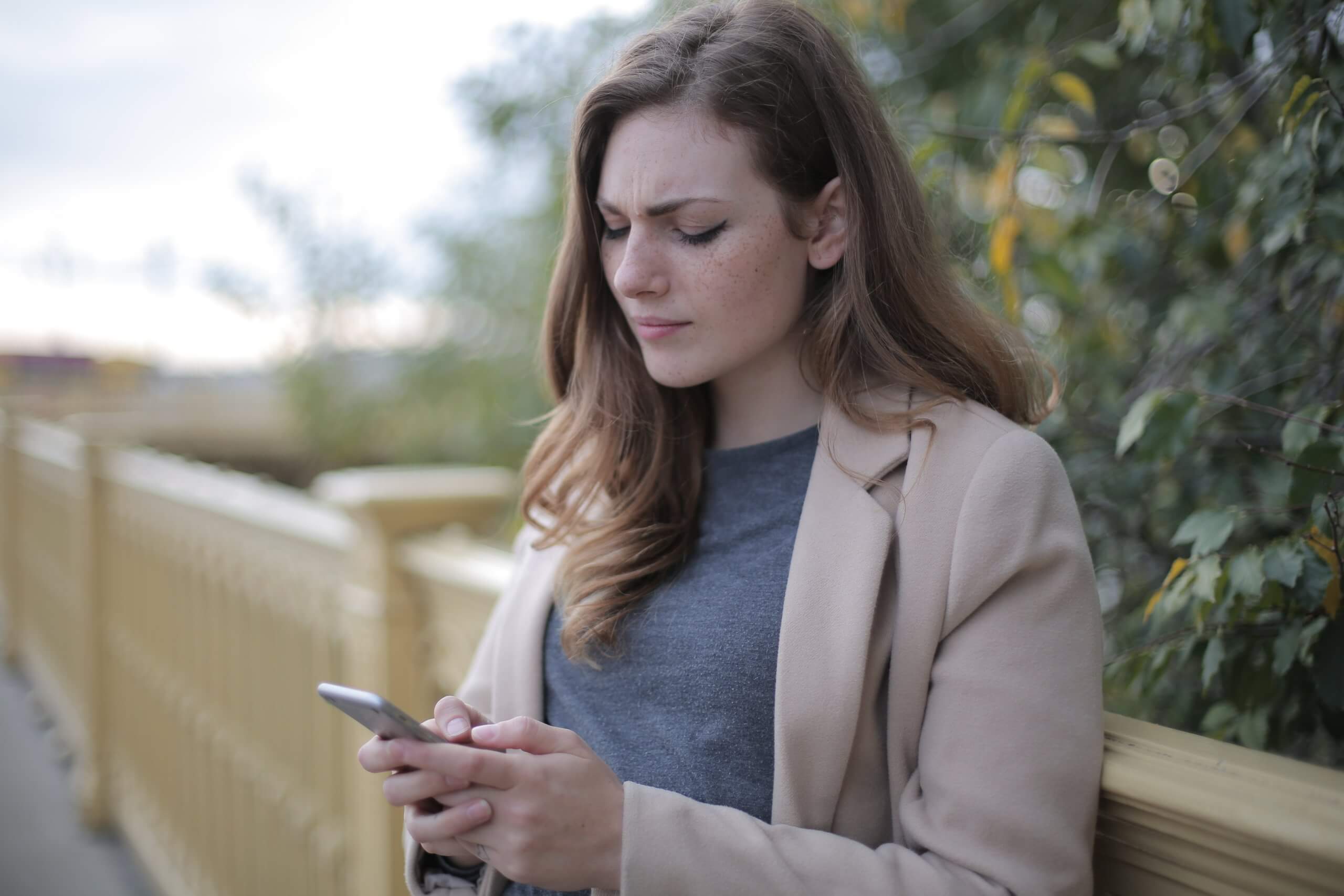
How to Clear Facebook Messenger Cache on Phone and PC
Clearing the cache on Facebook Messenger can help improve its performance, resolve minor glitches, and free up storage space on your device. This guide will walk you through the steps to clear the Facebook Messenger cache on both mobile devices and PCs.

Why Clear the Cache?
Before diving into the steps, it’s essential to understand why clearing the cache is beneficial:
1. Improves Performance: Over time, cached data can slow down the app. Clearing the cache can speed up Messenger and improve its overall performance.
2. Frees Up Storage Space: Cached data can take up a significant amount of storage space on your device. Removing it can help free up space.
3. Fixes Glitches: If you experience issues like messages not loading or the app crashing, clearing the cache can help resolve these problems.
4. Privacy Concerns: Clearing the cache can also help protect your privacy by removing stored data that may contain personal information.
Clearing Facebook Messenger Cache on Mobile Devices
For Android Devices
1. Open Settings: Go to the ‘Settings’ app on your Android device.
2. Navigate to Apps: Scroll down and tap on ‘Apps’ or ‘Applications.’
3. Find Messenger: Look for ‘Messenger’ in the list of installed apps and tap on it.
4. Storage and Cache: Tap on ‘Storage and cache.’
5. Clear Cache: You will see two options: ‘Clear Cache’ and ‘Clear Storage.’ Tap on ‘Clear Cache.’ This will remove the temporary data without affecting your personal data, such as messages and settings.
For iOS Devices
Unfortunately, iOS devices do not offer a direct way to clear the cache of individual apps like Android does. However, you can still clear the cache by reinstalling the app:
1. Delete Messenger: Press and hold the Messenger app icon until it starts to jiggle. Tap the ‘X’ in the corner of the icon or select ‘Remove App,’ then confirm to delete the app.
2. Reinstall Messenger: Go to the App Store, search for ‘Messenger,’ and reinstall the app. This process removes the cache and installs a fresh version of the app.

Clearing Facebook Messenger Cache on PC
Clearing the cache on a PC involves clearing the browser cache if you’re using Messenger via a web browser. Here are the steps for popular browsers:
Google Chrome
1. Open Settings: Click on the three dots in the upper-right corner of the browser and select ‘Settings.’
2. Privacy and Security: In the left sidebar, click on ‘Privacy and security.’
3. Clear Browsing Data: Click on ‘Clear browsing data.’
4. Select Time Range: Choose the time range for which you want to clear the cache. To clear all cached data, select ‘All time.’
5. Choose Data to Clear: Make sure ‘Cached images and files’ is checked. You can also select other data types if needed.
6. Clear Data: Click on ‘Clear data.’
Mozilla Firefox
1. Open Options: Click on the three horizontal lines in the upper-right corner and select ‘Options.’
2. Privacy & Security: In the left sidebar, select ‘Privacy & Security.’
3. Clear Data: Under ‘Cookies and Site Data,’ click on ‘Clear Data.’
4. Select Data to Clear: Ensure ‘Cached Web Content’ is checked. You can also select other data types if needed.
5. Clear Data: Click on ‘Clear.’
Microsoft Edge
1. Open Settings: Click on the three dots in the upper-right corner and select ‘Settings.’
2. Privacy, Search, and Services: In the left sidebar, click on ‘Privacy, search, and services.’
3. Clear Browsing Data: Under ‘Clear browsing data,’ click on ‘Choose what to clear.’
4. Select Time Range: Choose the time range for which you want to clear the cache. To clear all cached data, select ‘All time.’
5. Choose Data to Clear: Make sure ‘Cached images and files’ is checked. You can also select other data types if needed.
6. Clear Data: Click on ‘Clear now.’
Clearing the Facebook Messenger cache on your phone or PC can help improve performance, free up storage space, and resolve minor glitches. By following the steps outlined above, you can easily clear the cache and ensure a smoother experience using Messenger. Remember to clear the cache periodically to maintain optimal performance and protect your privacy.
