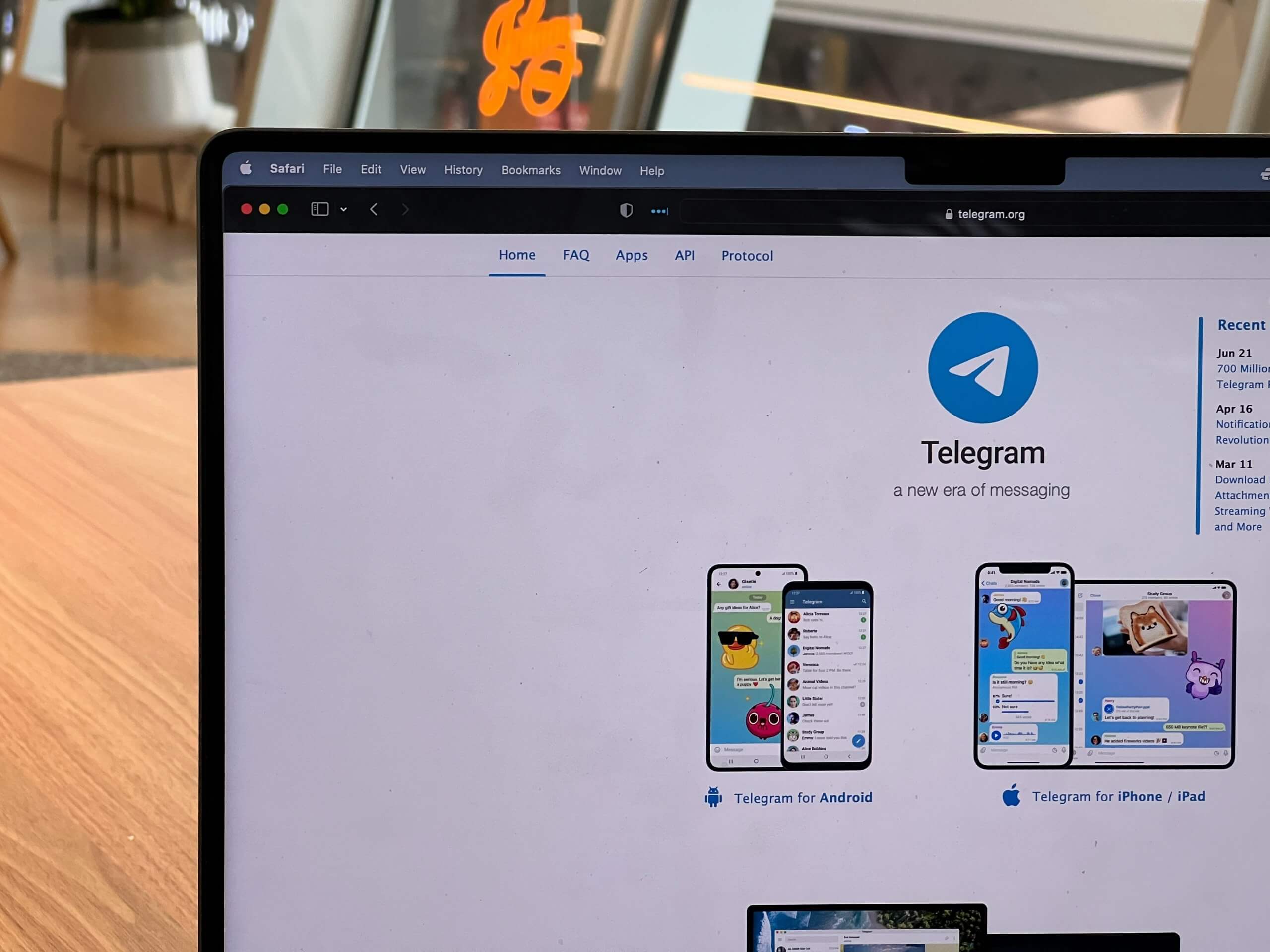
How to Disable Automatic Media Download on Telegram (Mobile & PC)
Telegram, a popular messaging app, offers the convenience of automatically downloading media like photos, videos, and files shared in chats. While this feature can be useful, it may consume significant amounts of mobile data and storage space, especially in group chats with frequent media exchanges. If you want to have more control over which media files get downloaded, you can easily disable automatic media downloads on both mobile and desktop versions of Telegram. Here’s a step-by-step guide to help you disable or customize media auto-download on Telegram for mobile and PC.
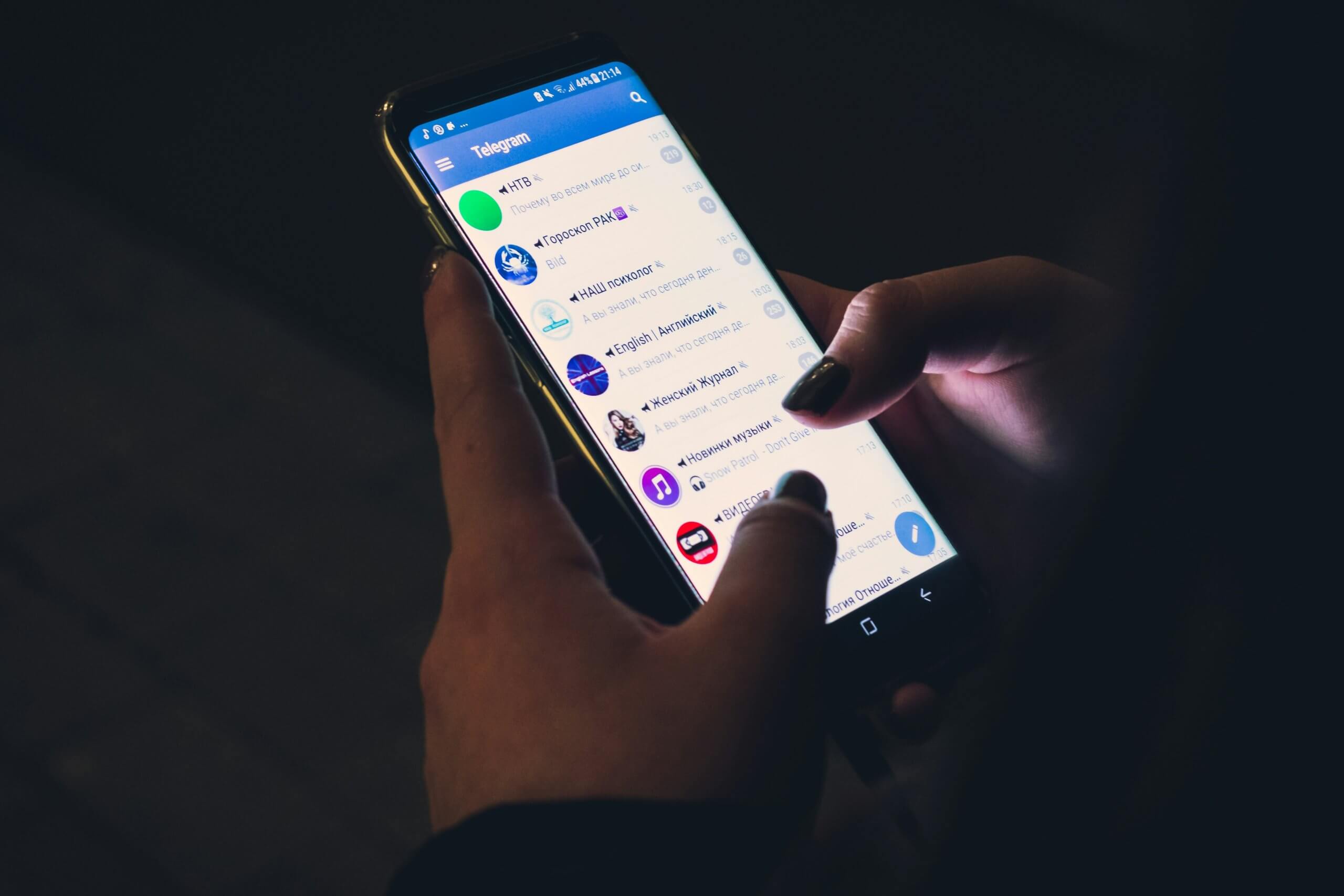
Disabling Automatic Media Download on Telegram for Mobile (iOS & Android)
On the mobile version of Telegram, whether you’re using an Android device or an iPhone, the steps to disable automatic media download are similar. Here’s how you can do it:
Step 1: Open Telegram Settings
1. Launch the Telegram app on your mobile device.
2. Tap on the three horizontal lines (Android) or the Settings tab (iOS) located at the bottom-right corner of the screen.
Step 2: Access Data and Storage Settings
1. Once in the Settings menu, scroll down and tap on Data and Storage. This section contains options related to data usage and media downloads.
Step 3: Disable Automatic Media Download
Under the Data and Storage section, you’ll see different categories for media auto-download based on whether you’re connected to Mobile Data, Wi-Fi, or Roaming. Follow these steps for each network type:
1. Mobile Data: Tap on When using mobile data, and uncheck all media types (photos, videos, files, voice messages, etc.) to prevent them from downloading automatically while using cellular data.
2. Wi-Fi: Tap on When connected on Wi-Fi and uncheck all media types. While Wi-Fi usually allows for faster downloads, you may still want to disable automatic downloads to save storage space.
3. Roaming: Roaming networks often have higher data charges, so tap on When roaming and ensure all media types are unchecked.
This prevents automatic media downloads on all networks. If you want to enable selective auto-downloads, you can customize the settings based on your preference for each type of network.
Step 4: Control Auto-Play for Media
To further conserve data, you can disable Auto-play videos in the same Data and Storage menu. This setting ensures that videos don’t automatically start playing when you open a chat, helping you control when media gets streamed and downloaded.

Disabling Automatic Media Download on Telegram for PC (Windows & macOS)
If you’re using Telegram on your desktop or laptop, the steps to disable automatic media downloads are slightly different. Here’s how you can do it on the desktop version of Telegram:
Step 1: Open Telegram Settings
1. Launch Telegram Desktop on your computer.
2. Click on the three horizontal lines located at the top-left corner of the Telegram window to open the menu.
3. Select Settings from the dropdown menu.
Step 2: Access Data and Storage Settings
1. In the Settings menu, scroll down and click on Advanced.
2. Under the Advanced section, find Data and Storage.
Step 3: Disable Automatic Media Download
Within the Data and Storage section on Telegram Desktop, you’ll find similar options for managing media downloads.
1. Turn off auto-download for photos, videos, and files by unchecking the respective boxes for media downloads on Mobile Data, Wi-Fi, and Roaming networks.
2. Adjust these settings to prevent Telegram from automatically downloading media files while you’re on a specific network.
Why Disable Automatic Media Download?
– Save Mobile Data: Automatic downloads can quickly eat up your mobile data allowance, especially in media-heavy group chats. Disabling this feature helps you preserve data.
– Preserve Storage Space: With constant media sharing, your device’s storage can fill up quickly. Disabling automatic downloads lets you decide which files are worth saving.
– Increased Privacy: By controlling media downloads, you can avoid unwanted or inappropriate content from automatically being stored on your device.
Disabling automatic media download on Telegram can save both data and storage space, giving you better control over what gets downloaded to your device. Whether you’re on mobile or using Telegram on your PC, customizing these settings is easy and can be adjusted to suit your specific needs. Follow the steps outlined above, and enjoy a more efficient and personalized Telegram experience.



