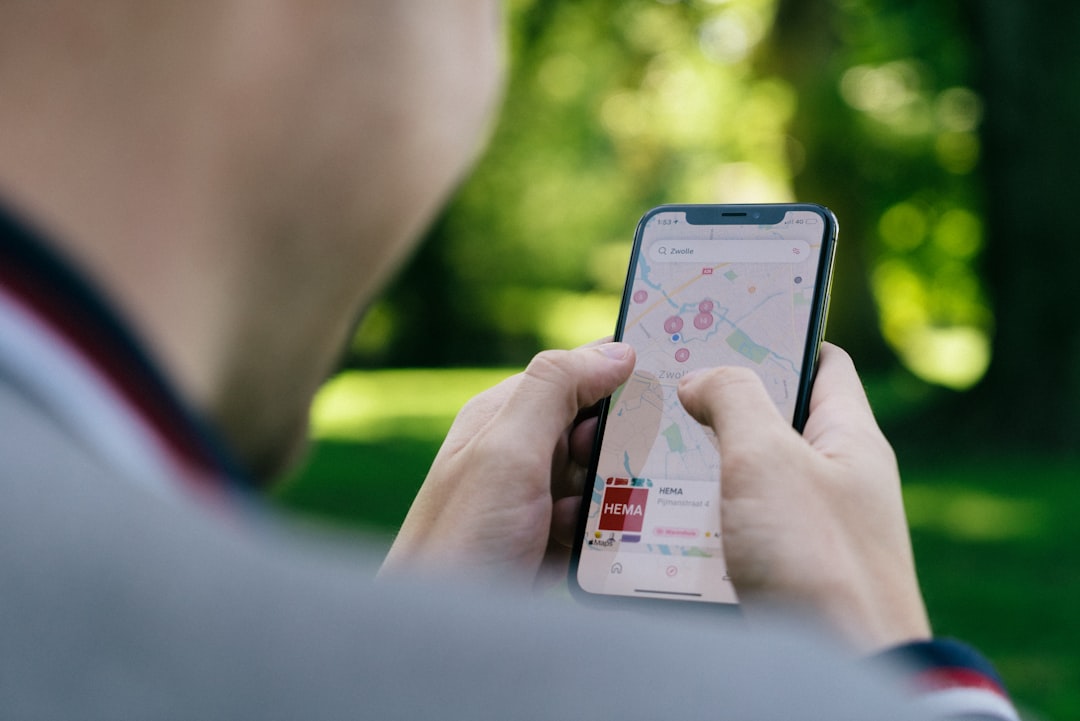
How to Hide Messages in WhatsApp
Sometimes, we all want a little privacy. Maybe you’re planning a surprise party. Or just chatting about something personal. Whatever the reason, hiding messages on WhatsApp can come in handy. The good news? It’s super easy. Let’s have some fun while learning how to do it!
1. Archive Your Chats
This is the simplest way to hide a chat from your main screen. It doesn’t delete the chat. It just moves it.
- Open your WhatsApp app.
- On iPhone, swipe left on the chat. On Android, press and hold.
- Tap Archive.
Voila! The chat disappears from your main list. But it’s not gone. Just scroll all the way down and you’ll find “Archived.”
[ai-img]whatsapp archiving messages screen android iphone[/ai-img]Note: If the person sends you a new message, the chat will pop back unless you turn on “Keep chats archived” in settings.
2. Mute Notifications
Noisy chats blowing your cover? Muting them is a quiet option.
- Open the chat you want to silence.
- Tap the chat name at the top.
- Select Mute notifications.
- Choose 8 hours, 1 week, or Always.
Now your phone won’t buzz even if a storm of messages comes in.
3. Use WhatsApp’s Built-In Lock
WhatsApp lets you lock the app itself. That way, nobody can even open it without your fingerprint or face.
- Go to Settings.
- Tap Privacy → App Lock.
- Turn on the lock and choose your method—Fingerprint, Face ID, etc.
Only you can unlock it. Sneaky friends? Not a chance.
4. Hide Previews on Your Lock Screen
We all get those surprise messages that pop up at the wrong time.
Here’s how to hide them:
- Go to your phone’s Settings.
- Find Notifications → WhatsApp.
- Turn off message previews.
Now your screen doesn’t show who sent the message or what it says. Just a quiet little “New message.” Mystery achieved!
[ai-img]lock screen whatsapp notification privacy silence[/ai-img]5. Use Disappearing Messages
This one is like magic. You send a message, and after some time—poof! It’s gone.
- Open the chat you want to use.
- Tap the chat name.
- Select Disappearing Messages.
- Choose the time: 24 hours, 7 days, or 90 days.
The messages auto-delete after the time you pick. Great for secrets!
But heads up: people can still take screenshots. So be smart!
6. Hide Media from Your Gallery
Sometimes, the issue isn’t the message. It’s all the pictures and videos that go with it!
You can hide those media files from your phone’s gallery:
- Open the chat.
- Tap the chat name.
- Go to Media Visibility.
- Select No.
Now, any images or funny videos stay inside WhatsApp. No nosy photo albums!
7. Star Important (Hidden) Messages
Need to find something later, but don’t want it in plain sight?
Use the Star feature:
- Press and hold the message.
- Tap the star icon.
To find it again:
- Go to Settings → Starred Messages.
All your starred chats appear in one secret corner. Shhh.
Quick Bonus Tips:
- Use nicknames for contacts you want hidden.
- Turn off backups if you don’t want messages saved to the cloud.
- Create a private group with just you—perfect for hiding notes!
Final Word
WhatsApp gives you lots of ways to stay private. Whether you’re protecting a surprise or just keeping things low-key, there’s a trick for everyone.
Just remember: with great privacy… comes great responsibility. 😉


