Why Do You Need a VPN on Your Mac And How To Protect Your Privacy
Are you a Mac OS-based computer user? Has your Mac OS-based laptop or PC ever been attacked by a virus? Some people believe that the Mac OS operating system has a high-security system, so viruses don’t easily enter Apple computers.
However, now a Mac OS-based laptop or PC can be penetrated by viruses. Compared to Mac computers, Windows-based laptops and PCs are the most likely to be attacked.
The reason is simple; it’s because Windows-based computer devices are most widely used throughout the world. Usually, hackers use viruses to attack Windows computers to retrieve users’ personal data.
However, now you don’t have to worry about your Mac OS-based laptop or PC getting a virus. Before your Mac OS-based laptop or PC gets infected, you should protect it. This time, we will provide tips on how to protect Mac OS-based laptops and PCs by using a VPN.
But before talking about that topic, let us first explain the main trouble, ransomware.
Ransomware on Mac
Do you still remember WannaCry? This ransomware took the world by storm in 2017. This malware can lock user data. Now, this data hostage virus attack is found again.
This attack specifically targets Apple devices based on the macOS. The new ransomware is called EvilQuest, and it can encrypt files and cause some problems to the operating system. According to a report from the antivirus company Malwarebytes, EvilQuest is carried by a pirated MacOS application.

A malicious code was found in a possibly modified copy of the “Little Snitch” app. A copy of this app was downloaded via a torrent link found on a Russian-language forum. We don’t understand why people download this in the first place since the secure Little Snitch app does exist legally.
The application only runs on macOS devices. However, the pirated Little Snitch application also carries a file in the form of a PKG installer, usually used to install a software program.
After analyzing this PKG file, Malwarebytes found that the application had a “postintal script”, which is typically used to clean install after the installation process is performed. In this case, the script embeds malware on macOS. This script file is copied and hidden in a folder called “CrashReporter,” which is linked to the Little Snitch application.
The exact location is /Library/LittleSnitchd/CrashReporter. Thus, users will not easily know that the application is in the Activity Monitor because MacOS also has an application with a similar name.
According to Malwarebytes, this ransomware will only start its action after some time is installed on the device so that users don’t quickly realize that pirated Little Snitch applications cause the problems that occur. After the malicious code is active, the code will modify the system and user files with unknown encryption.
This encryption makes the Finder feature on the Mac not work properly, and the system crashes frequently. Even the Keychain system was also damaged, causing users to be unable to access passwords and certificates stored on the Mac.
In a message that appears on the screen, the hacker demands a $50 ransom. Until now, there is no way that can be done to remove the malware. There is only one way that is likely to work, and that is to format the entire disk.
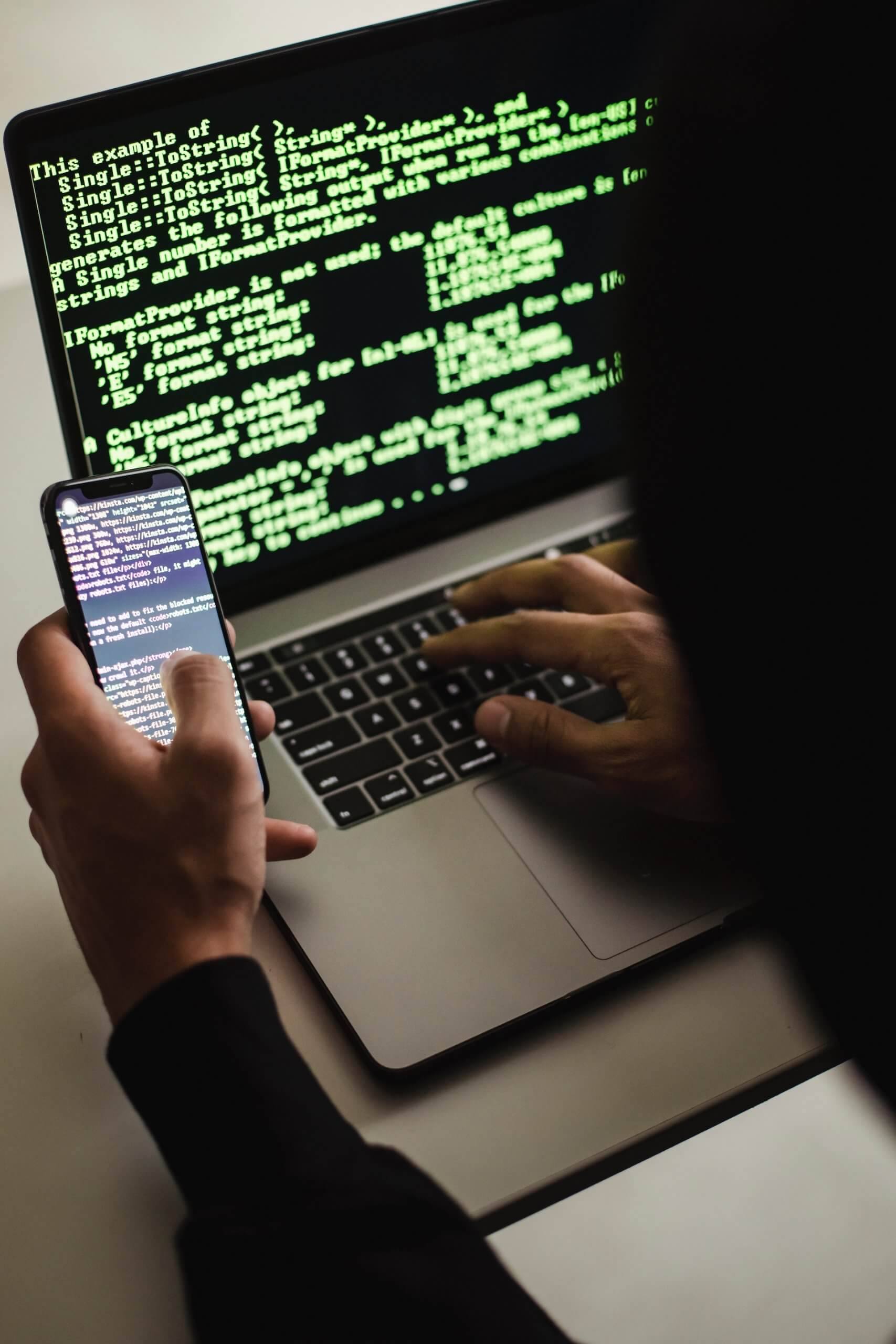
It’s a good idea for users to back up files on the Mac. “Keep at least two copies of important data and one of them, should not be kept on the Mac at all times,” writes Malwarebytes on its website. This is because the ransomware still has the opportunity to encrypt or damage the backup files connected to the drive.
A virus or malware attack like this is highly related to your behavior when browsing the internet. If you tend to visit malicious websites a lot, whether it’s for downloading music or videos, chances are malware will infect your device eventually. So, what you can do to protect yourself is by installing a VPN.
Installing a VPN on Macbook
Basically, installing a VPN service on a Macbook is as easy as the other devices that use other Operating Systems. However, we know that only a few people would know this since most of them would believe Apple’s high security in protecting their devices.
If you feel somewhat afraid of this, you should consider getting a VPN for Mac. There’s nothing wrong with installing a VPN as your best method to have an additional layer of protection. And in order to do see, you need to make some changes in the configuration.
The settings you need to put in will have the information about the account name, address, and password. You’ll obtain these from the VPN you bought. Just contact the provider for any information you need.
After receiving the file containing the settings, you can import it to your device. You can also put the info manually if you do not have the file.
To import the file, do the following:
- Check the Network preference setting on your Mac, and select import the settings
- To access the menu, you can click the Apple menu and go to System Preference
- From there, go to Network and simply select Import Configurations.
- Select the file you just obtained from the provider, and select Import.
- That’s it! The settings have been applied successfully.

Now to do it manually, the steps are complex compared to the ones above. Here’s what you need to do:
- First, open your Mac.
- Then, click the Apple Menu and go to System Preferences. Choose Network
- Select Add, and scroll down until you find another interface menu. Select VPN from there.
- Now it’s time to enter the info. Start by choosing the VPN types (you can fill the space with the VPN’s name)
- After you have done this, click Create
- Now enter the remaining information, such as the account name and the address.
- Select Authentication Settings, and input the additional information given by your provider
- Put down the additionals, such as TCP/IP settings, proxy, and also the DNS
- To apply the settings, click Apply
After you do all the steps above, you can choose “Show VPN status in the menu bar” to switch between the original connection and the VPN easily.
Note that the settings you just made can be deleted if you use different providers. To do so, choose the VPN connection service you can find in the network list, and delete it.


