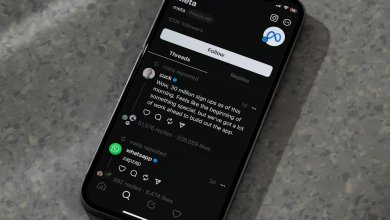How to Disable Hyper-V on Windows 10 for Virtualization Management
So, you’ve started diving into virtualization with tools like VirtualBox or VMware, and you hit a roadblock. A big one. Suddenly, your virtual machines aren’t working. They crash, lag, or don’t even start! What’s going on?
Welcome to the world of Hyper-V. This is Microsoft’s built-in virtualization feature in Windows 10. It’s powerful, but sometimes it plays a little too rough with other virtualization software.
Good news: You can turn it off! And it’s not as scary as it sounds.
Why Disable Hyper-V?
Hyper-V is great if you’re mainly using Microsoft’s own tools. But if you’re working with things like:
- VirtualBox
- VMware Workstation
- Android Emulators like BlueStacks or Genymotion
…then Hyper-V can be a problem. These tools often don’t get along with it. You’ll get performance issues or errors that make your virtual machines unusable.
Let’s fix that!
Method 1: Using Windows Features
- Press Windows Key + S and type “Windows Features”.
- Select “Turn Windows features on or off”.
- Look for Hyper-V in the list.
- Uncheck the Hyper-V box.
- Click OK and restart your computer.
Easy, right?
[ai-img]windows features menu, hyper v checkbox, disabling features[/ai-img]Method 2: Using Command Prompt
If you’re more of a keyboard ninja, try this:
- Right-click the Start Menu and choose “Command Prompt (Admin)” or “Windows PowerShell (Admin)”.
- Type this command:
bcdedit /set hypervisorlaunchtype off- Press Enter.
- Restart your PC.
Done! Hyper-V is now asleep.
Method 3: Using System Configuration (msconfig)
- Press Windows Key + R to open Run.
- Type “msconfig” and hit Enter.
- Go to the Boot tab.
- Click on Advanced options.
- Make sure Hyper-V options are unchecked (if present).
- Click OK and restart.
This method is helpful if you want to manage other startup features, too.
[ai-img]msconfig window, boot tab, windows settings[/ai-img]How to Re-Enable Hyper-V (If You Ever Miss It)
You might need Hyper-V again someday. No worries! Here’s how to bring it back:
- Go back to “Turn Windows features on or off.”
- Check Hyper-V again.
- Click OK and restart.
Or use the Command Prompt again and type:
bcdedit /set hypervisorlaunchtype autoThen reboot.
Things to Keep In Mind
- Disabling Hyper-V is safe for most users.
- You can always turn it back on later.
- You might need admin rights to make these changes.
- Some Windows updates might re-enable Hyper-V. Keep an eye on it.
Feeling like a Windows wizard yet?
Tips for Smooth Virtualization
- Use the latest versions of VirtualBox or VMware.
- Keep your BIOS/UEFI settings updated — enable VT-x or AMD-V.
- Close unnecessary background apps before running virtual machines.
Final thought: Virtualization should be smooth, not stressful. Hyper-V is just one tool in the toolbox. Don’t be afraid to toggle it off when you need flexibility.
Now go on, spin up those virtual machines like a boss!