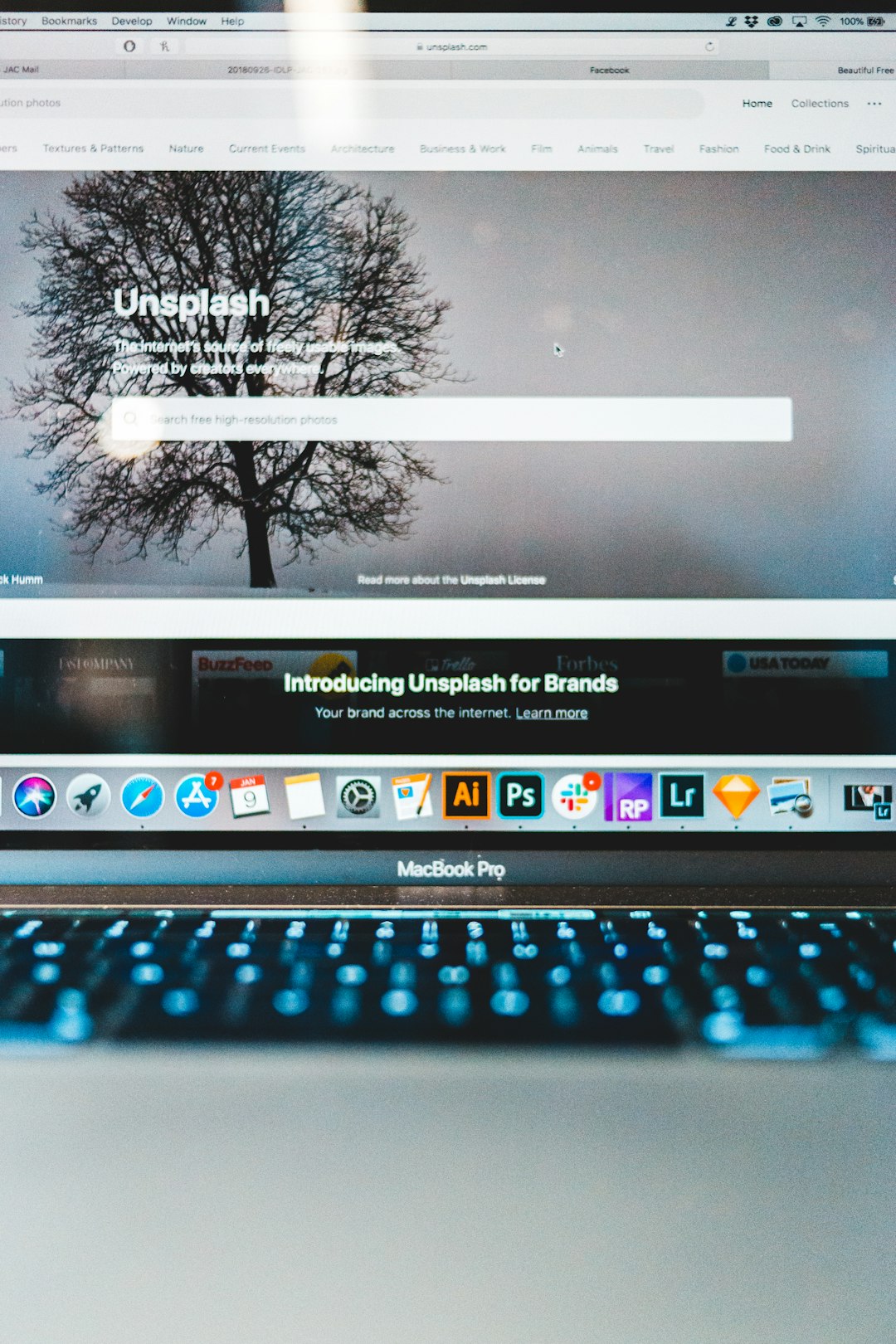
Step-by-Step Guide to Turn Off Hyper-V Feature in Windows 10
Hyper-V is a native hypervisor built into Windows 10 that allows users to create and manage virtual machines on their system. While it’s a powerful tool for developers and IT professionals, many everyday users may never need it. In some cases, Hyper-V can interfere with other virtualization software like VirtualBox or VMware, or may simply take up unnecessary system resources. If you find yourself needing to disable Hyper-V, this guide will walk you through the process safely and thoroughly.
Why Turn Off Hyper-V?
Before proceeding, it’s essential to understand the implications of disabling Hyper-V. You might want to turn it off for several reasons:
- Compatibility issues with other virtualization software.
- Performance impact due to background services or limited hardware resources.
- Security policies in certain organizations that do not allow virtualization features activated on endpoints.
Step-by-Step Guide to Disabling Hyper-V in Windows 10
There are multiple methods to disable Hyper-V, and we will cover the most reliable and user-friendly ones below.
Method 1: Using Windows Features Dialog
- Press Windows + R to open the Run dialog box.
- Type optionalfeatures.exe and hit Enter. This opens the Windows Features window.
- Locate Hyper-V in the list. Click the checkbox to remove the checkmark.
- Click OK and wait for Windows to apply the changes.
- Restart your computer for the changes to take effect.
Method 2: Using Command Prompt
If you’re comfortable using command-line tools, the Command Prompt offers a precise way to disable Hyper-V.
- Search for Command Prompt in the Start menu, right-click it, and select Run as administrator.
- Type the following command:
DISM /Online /Disable-Feature:Microsoft-Hyper-V-All - Press Enter. Wait for the operation to complete.
- Restart your system when prompted to fully disable Hyper-V.
Method 3: Using PowerShell
PowerShell provides another efficient method, especially useful for IT professionals managing multiple machines or writing scripts.
- Right-click the Start button and select Windows PowerShell (Admin).
- Enter the following command:
Disable-WindowsOptionalFeature -Online -FeatureName Microsoft-Hyper-V-All - Hit Enter and allow the operation to complete.
- Reboot your computer.
Method 4: Editing Boot Configuration Data (BCD)
This method completely prevents Hyper-V from loading during the boot process, particularly useful when a software still detects it as enabled despite being removed.
- Open the Command Prompt as Administrator.
- Type the following command:
bcdedit /set hypervisorlaunchtype off - Press Enter.
- Restart your PC to finalize the change.
Note: To re-enable Hyper-V later, simply execute:
bcdedit /set hypervisorlaunchtype autoVerifying that Hyper-V is Disabled
To confirm that Hyper-V is no longer active on your system:
- Open Command Prompt and run:
systeminfo - Look for a section called Hyper-V Requirements. If all values show as No, then Hyper-V is successfully disabled.
Precautions and Considerations
While disabling Hyper-V is safe, here are a few things to keep in mind:
- Administrative rights are required to make these changes.
- If you’re part of a corporate or managed IT environment, seek approval before making system modifications.
- Some Windows updates or system recoveries may re-enable Hyper-V, requiring you to repeat the steps.
Conclusion
Disabling Hyper-V in Windows 10 is a straightforward process that can help resolve compatibility issues and free up system resources. Whether you’re using VirtualBox, VMware, or simply looking to optimize performance, following one of the above methods should meet your needs. Always ensure you’re working with administrative privileges and restart the system after making changes to ensure they take effect. By following this guide, you can manage your system configuration with confidence.


