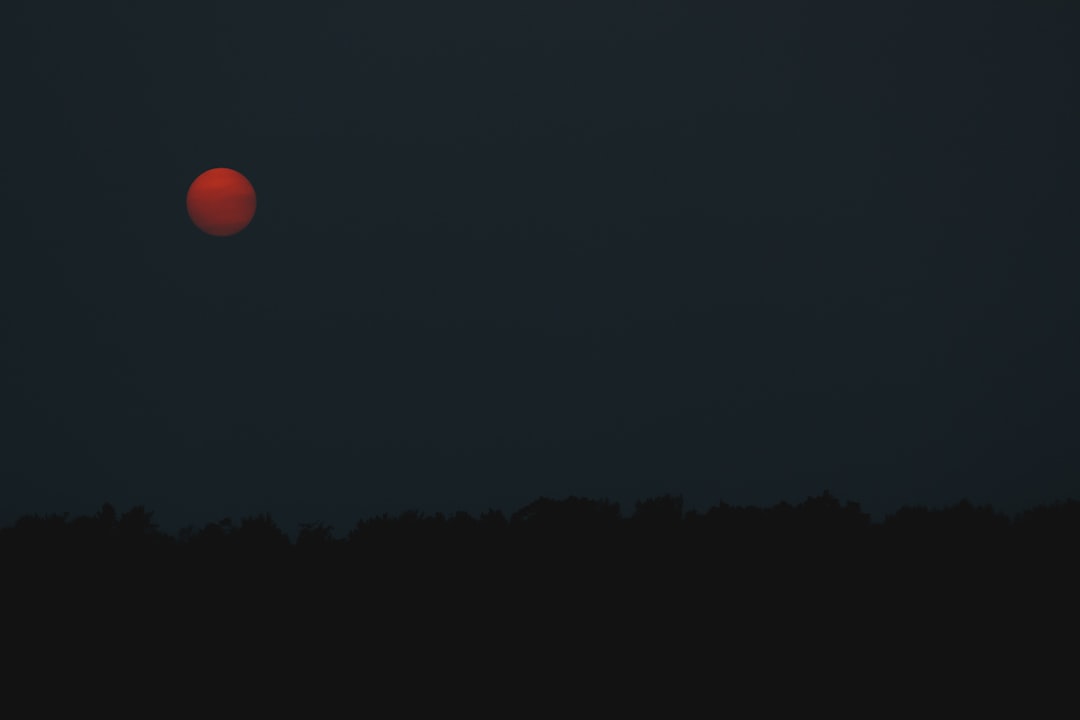
How to Set Up Wired Backhaul on TP-Link Deco
Setting up a wired backhaul on TP-Link Deco systems can significantly enhance network performance by providing a stable and high-speed connection between Deco units. This setup reduces wireless interference and optimizes speed distribution, making it ideal for large homes or offices where wireless signals may struggle to reach all areas.
What Is Wired Backhaul?
A wired backhaul involves connecting TP-Link Deco units using Ethernet cables instead of relying on wireless communication between them. This method ensures minimal signal degradation, lower latency, and better overall performance for connected devices.
Benefits of Using Wired Backhaul
- Improved Speed: Wired connections offer faster data transmission than wireless links.
- Reduced Interference: Wi-Fi congestion is minimized, leading to a more reliable network.
- Extended Coverage: Deco units can be placed in distant areas without signal loss.
- Lower Latency: A wired connection decreases lag, making it ideal for gaming and streaming.
Requirements for Setting Up Wired Backhaul
Before proceeding, ensure you have the following:
- TP-Link Deco devices that support wired backhaul.
- Ethernet cables of appropriate length.
- A router or network switch (if multiple Decos need to be connected).
How to Set Up Wired Backhaul on TP-Link Deco
Step 1: Prepare Your Deco Units
Ensure all Deco units are powered on and set up using the default wireless backhaul. If not already configured, use the TP-Link Deco app to initialize the primary unit.
Step 2: Connect the Deco Units Using Ethernet Cables
Physically connect the Deco units using Ethernet cables. You can either:
- Connect every satellite Deco directly to the main Deco.
- Use a network switch to interconnect multiple Deco units efficiently.
Step 3: Verify the Wired Backhaul Connection
Once the Decos are connected via Ethernet, the system will automatically detect the wired backhaul. Check this by:
- Opening the TP-Link Deco app.
- Going to Network Map and selecting each Deco unit.
- Confirming that the backhaul connection is listed as “Ethernet.”
Step 4: Optimize the Placement
Since Deco units no longer rely on wireless signals for backhaul, they can be placed strategically in areas that maximize device coverage without worrying about signal strength in between nodes.
[ai-img]wifi_router_home_setup[/ai-img]Step 5: Test Network Performance
To confirm that the wired backhaul is functioning correctly, perform a speed test on connected devices and observe lower latency and improved speeds compared to wireless backhaul performance.
Troubleshooting Wired Backhaul Issues
If wired backhaul isn’t working correctly, consider the following troubleshooting tips:
- Check Ethernet Cables: Ensure they are properly plugged in and functional.
- Use a Compatible Switch: Some unmanaged switches may interrupt communication. Using a managed or TP-Link-recommended switch can help.
- Restart Deco Units: Power cycle all Deco nodes to refresh their connections.
- Reset Network Settings: In some cases, resetting the Deco system and reconfiguring it can resolve connectivity issues.
Frequently Asked Questions (FAQ)
Can I mix wired and wireless backhaul on the same Deco network?
Yes, TP-Link Deco supports a hybrid backhaul system, meaning some units can be wired while others remain on wireless backhaul.
Do I need a special Ethernet cable for wired backhaul?
No, a standard Cat5e or Cat6 Ethernet cable should work fine. However, using higher-category cables like Cat6 or Cat7 ensures better performance for gigabit speeds.
Will adding a network switch affect the wired backhaul setup?
Most unmanaged switches should work without issues. However, using a managed switch with VLAN or QoS settings may require additional configuration.
Does TP-Link Deco automatically detect wired connections?
Yes, once you connect the Deco units via Ethernet, they automatically switch to wired backhaul without requiring manual adjustments.
Can I use wired backhaul on different floors of my house?
Yes, wired backhaul is particularly useful for multi-story homes. Running Ethernet cables between floors ensures a stable and high-speed connection.
Will wired backhaul reduce my Wi-Fi speeds?
No, wired backhaul improves overall Wi-Fi performance by freeing up wireless bandwidth for connected devices.
What should I do if my wired backhaul is not being recognized?
Ensure the Ethernet cables are securely connected, restart the Deco units, and check for firmware updates via the Deco app.
[ai-img]tech_support_troubleshooting_wifi[/ai-img]

