
Android Phone Not Receiving Calls? Here’s How To Fix it!
Receiving calls is one of the fundamental functions of any mobile phone. However, if you find that your Android phone is not receiving calls, it can be frustrating and potentially lead to missed important communications. There are various reasons why this issue may occur, ranging from network problems to software glitches. In this comprehensive guide, we’ll walk you through the steps to troubleshoot and resolve the problem.
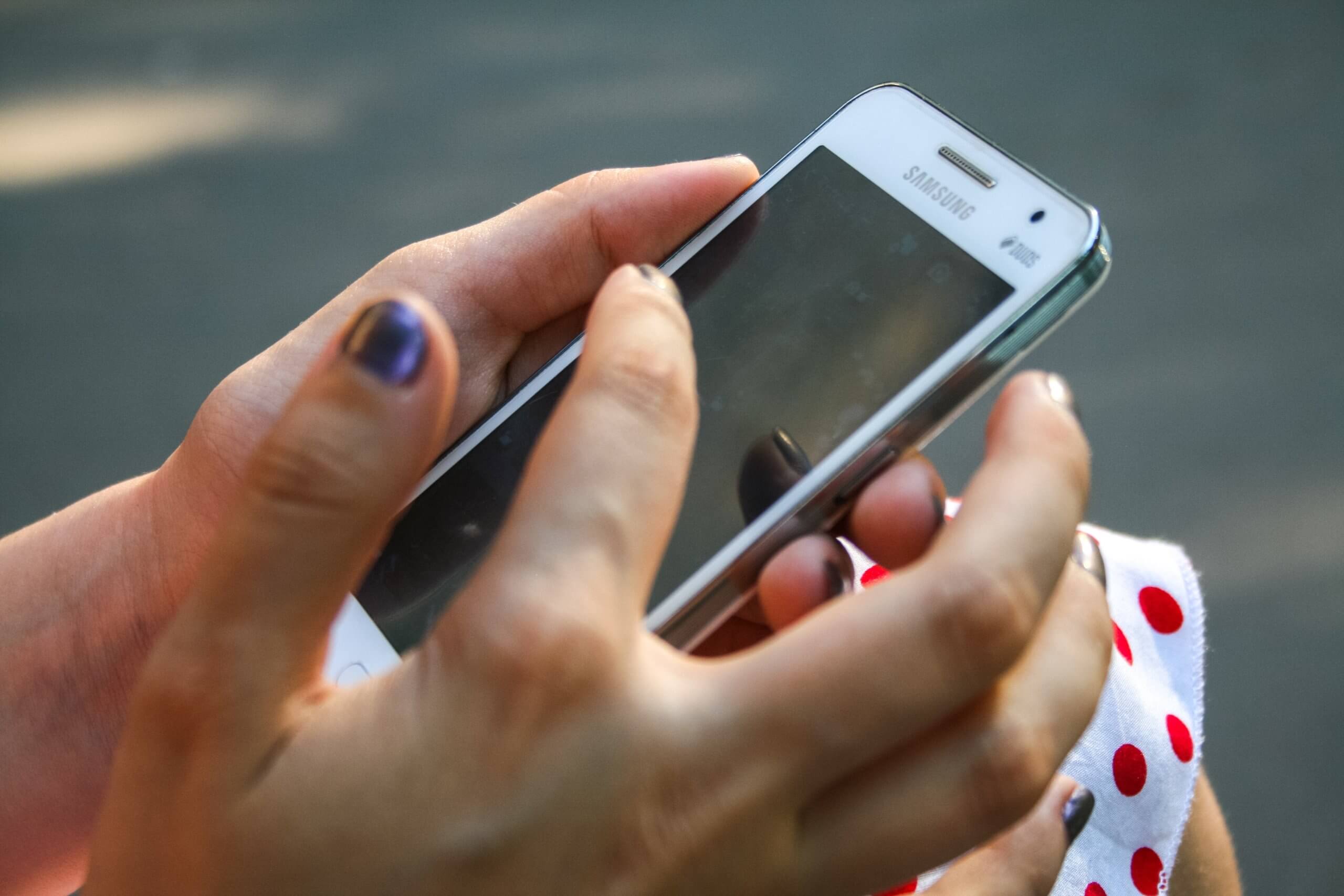
Understanding the Issue
Potential Causes
1. Network Issues: Weak or unstable network signals can lead to call reception problems.
2. Do Not Disturb Mode: If your phone is in “Do Not Disturb” mode, it may prevent incoming calls from ringing.
3. Call Forwarding: Incorrect call forwarding settings can redirect calls away from your phone.
4. Software Glitches: Bugs or software conflicts within the operating system can affect call reception.
5. SIM Card Issues: A faulty or improperly inserted SIM card can lead to call-related problems.
How To Fix It
1. Check Network Signal Strength
Ensure you have a strong and stable network connection. If you’re in an area with poor signal reception, consider moving to a location with better coverage.
2. Disable Do Not Disturb Mode
1. Go to Settings.
2. Tap on “Sound” or “Sounds and Vibration,” depending on your device.
3. Look for “Do Not Disturb” or “DND” mode and ensure it is turned off.
3. Review Call Forwarding Settings
1. Go to Settings.
2. Search for “Call Settings” or “Phone Settings.”
3. Look for “Call Forwarding” and ensure it is disabled or set up correctly.
4. Restart Your Phone
A simple restart can often resolve temporary software glitches or conflicts.
5. Check SIM Card
1. Power off your phone.
2. Remove the SIM card.
3. Reinsert it carefully and ensure it’s properly seated.
6. Update Software
Keeping your Android OS up-to-date ensures you have the latest bug fixes and security patches. Go to Settings > System > Software Update to check for updates.
7. Reset Network Settings
1. Go to Settings.
2. Search for “Reset” or “Reset Network Settings.”
3. Select the option to reset network settings.
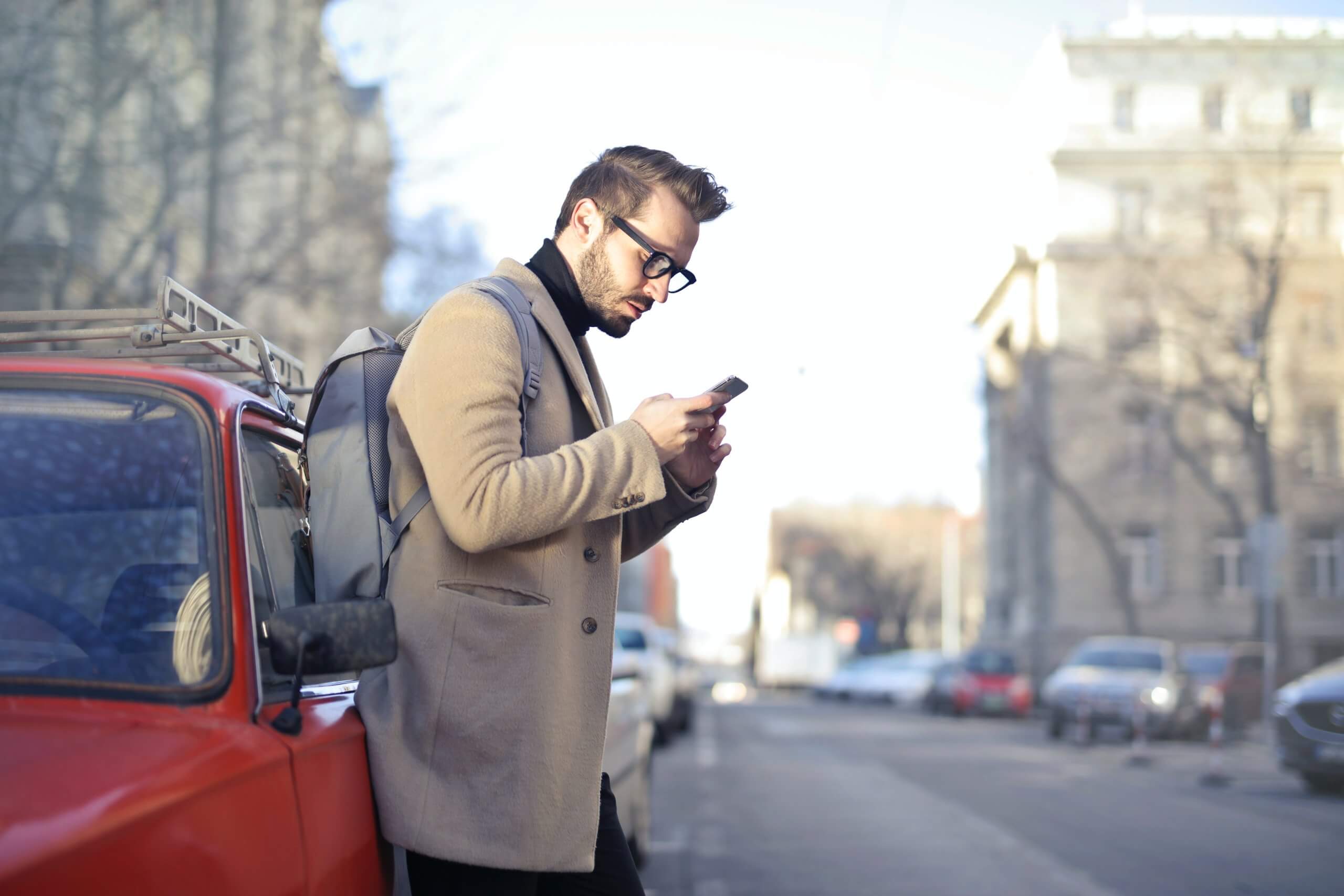
8. Check for App Conflicts
Some third-party apps may interfere with call reception. Try booting your phone into Safe Mode (usually achieved by holding down the power button and then long-pressing on “Power off” until “Reboot to Safe Mode” appears) to see if the issue persists.
9. Contact Your Carrier
If none of the above steps resolve the issue, it’s advisable to contact your mobile carrier’s customer support for further assistance. They may be able to identify network-related problems or provide specific troubleshooting steps.
10. Factory Reset (Last Resort)
If all else fails, a factory reset will erase all data on your phone, returning it to its original state. Be sure to back up your data before proceeding.
11. Check for Hardware Issues
In rare cases, hardware problems may be at the root of call reception issues. Ensure that the earpiece speaker is clean and free from any debris that could be obstructing sound. If you’re still experiencing problems, it’s advisable to visit an authorized service center for a professional assessment.
12. Consider a Different SIM Card
If you’ve ruled out other potential causes and are still experiencing difficulties, it’s worth trying a different SIM card. This can help determine if the issue lies with the SIM card itself rather than the phone or network. Contact your mobile carrier for assistance in obtaining a replacement SIM card.
13. Consider Alternative Calling Methods
While working to resolve the issue, consider using alternative methods for making and receiving calls. Utilize messaging apps with voice or video calling capabilities, such as WhatsApp or Skype. Additionally, you can try using a different phone if available, or a landline, to ensure you don’t miss any important communications during the troubleshooting process. This way, you can stay connected while working towards a solution for your Android phone’s call reception problem.
In conclusion, when your Android phone is not receiving calls, it’s important to approach the issue systematically. By checking network strength, disabling Do Not Disturb mode, reviewing call forwarding settings, and considering other potential causes, you can often identify and resolve the problem. Remember to proceed with caution, especially when performing more advanced troubleshooting steps like factory resets. If all else fails, seeking assistance from your mobile carrier or an authorized service center is a prudent next step. With patience and persistence, you’ll likely be able to restore your Android phone’s call reception functionality.



