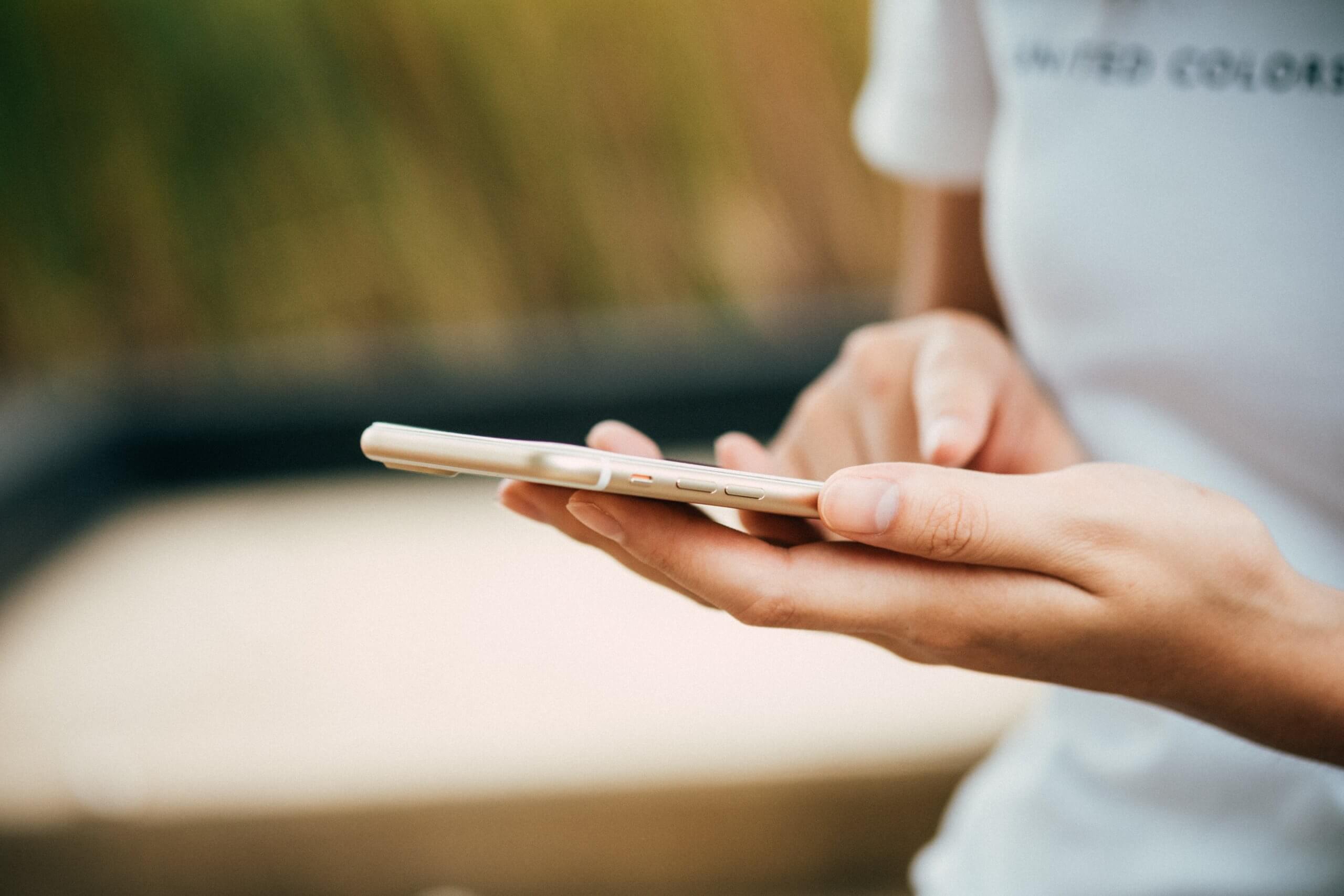
FM Whatsapp – How to Update
FM WhatsApp is a popular modified version of the original WhatsApp application, offering a range of additional features and customization options not available in the official version. Developed by third-party developers, FM WhatsApp allows users to enjoy enhanced privacy settings, greater control over the app’s appearance, and extra functionalities. Regular updates are crucial to ensure the app runs smoothly, incorporates new features, and patches security vulnerabilities. Here’s a comprehensive guide on how to update FM WhatsApp.

Understanding FM WhatsApp
FM WhatsApp, created by Fouad Mokdad, is one of the many WhatsApp mods available today. It provides features like:
– Custom themes and user interface modifications
– Enhanced privacy controls (e.g., hiding last seen, blue ticks, and typing status)
– Additional media sharing options, such as increased file size limits
– Built-in app lock for added security
– Anti-delete messages feature, allowing you to read deleted messages
These features make FM WhatsApp appealing to users who want more from their messaging app than what the standard WhatsApp provides.
Why Update FM WhatsApp?
Updating FM WhatsApp is essential for several reasons:
1. Security: Updates often include patches for security vulnerabilities, ensuring your data remains protected.
2. Bug Fixes: New versions fix bugs and glitches that may affect the app’s performance.
3. New Features: Developers regularly introduce new features and improvements.
4. Compatibility: Updates ensure compatibility with the latest version of the official WhatsApp and your device’s operating system.
How to Update FM WhatsApp
Updating FM WhatsApp is not as straightforward as updating apps from the Google Play Store because it is a third-party application. Here are the steps to update FM WhatsApp safely:
1. Backup Your Data: Before updating any app, especially third-party ones, it’s crucial to back up your chat history and media. To back up FM WhatsApp:
– Open FM WhatsApp and go to “Settings.”
– Select “Chats,” then “Chat Backup.”
– Tap on “BACK UP” to create a local backup.
2. Download the Latest Version: Since FM WhatsApp is not available on the Google Play Store, you need to download the latest version from a reliable source. Follow these steps:
– Visit a trusted website that offers FM WhatsApp updates, such as the official FM WhatsApp website or reputable tech blogs.
– Download the latest FM WhatsApp APK file to your device.
3. Enable Unknown Sources: To install the APK file, you must enable the installation of apps from unknown sources:
– Go to “Settings” on your Android device.
– Navigate to “Security” or “Privacy.”
– Enable “Unknown Sources.” This allows the installation of apps outside the Google Play Store.
4. Install the APK File: Once the download is complete and you’ve enabled unknown sources, proceed with the installation:
– Locate the downloaded APK file in your device’s “Downloads” folder.
– Tap on the APK file to start the installation process.
– Follow the on-screen instructions to complete the installation.
5. Restore Your Data: After installing the latest version, open FM WhatsApp and verify your phone number. You will be prompted to restore your backup:
– Select “Restore” when prompted to restore your chat history and media from the backup you created earlier.
6. Disable Unknown Sources: For security purposes, it’s a good idea to disable the installation of apps from unknown sources after updating:
– Go back to “Settings.”
– Navigate to “Security” or “Privacy.”
– Disable “Unknown Sources.”
Updating FM WhatsApp ensures that you benefit from the latest features, security improvements, and bug fixes. While the process involves several steps, following this guide will help you update FM WhatsApp safely and efficiently. Always remember to download the APK from trusted sources to avoid potential security risks. By keeping FM WhatsApp up to date, you can continue to enjoy its enhanced functionalities and customization options.



