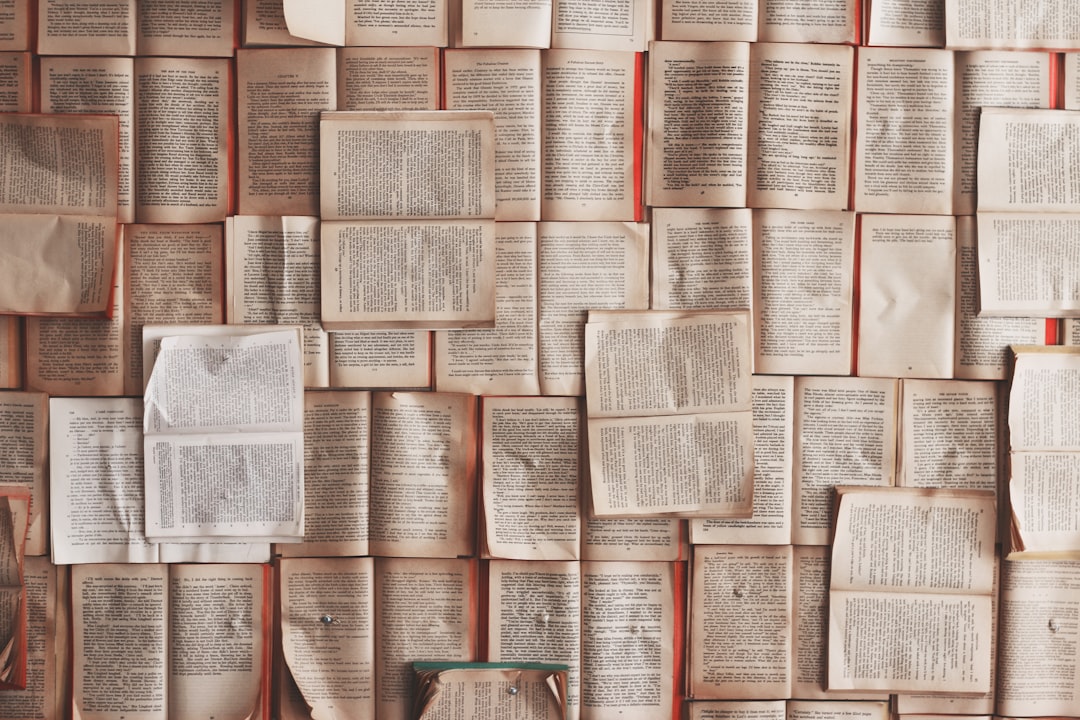
How to Add Contacts from iPhone to WhatsApp
WhatsApp has become one of the most popular messaging platforms, offering users a quick and reliable way to communicate and share media. If you’re using an iPhone, adding your existing contacts to WhatsApp can be a straightforward process, provided you follow the right steps. This guide will walk users through how to sync contacts from their iPhone to WhatsApp, so they can start chatting without missing any important connections.
Why It’s Important to Add Contacts to WhatsApp
When users add contacts to WhatsApp, they unlock the full potential of the app. WhatsApp relies on the phone’s address book to populate the contact list. If someone’s details are correctly stored on an iPhone, WhatsApp automatically detects and adds them (if they also use WhatsApp).
This functionality is crucial for ensuring:
- Ease of communication: Immediate access to family, friends, or colleagues who are also on the platform.
- Auto-synchronization: WhatsApp continuously syncs with the iPhone’s contacts, so newly added contacts are recognized instantly.
- Accurate contact information: No manual entry in WhatsApp is needed — avoiding errors and duplications.
Step-by-Step: How to Add iPhone Contacts to WhatsApp
Follow these steps to ensure your contacts are properly added and displayed in WhatsApp.
1. Save the Contact to Your iPhone
Before anything else, users need to make sure that the contact is correctly saved in the iPhone’s native Contacts app. To do this:
- Open the Phone or Contacts app on your iPhone.
- Tap + to add a new contact.
- Enter the person’s name and phone number with International format (e.g., +1 for the US).
- Tap Done to save the contact.
Once saved, the contact should automatically be detected by WhatsApp.
[ai-img]iphone contacts whatsapp, smartphone address book[/ai-img]2. Allow WhatsApp Access to iPhone Contacts
Permissions are critical. WhatsApp requires access to your contacts to integrate them into the app. Here’s how to check:
- Open Settings on your iPhone.
- Scroll down and tap Privacy & Security, then Contacts.
- Find WhatsApp in the list and make sure the toggle switch is turned ON.
If WhatsApp can’t see your contacts, even if they are saved, they won’t appear in the app.
3. Refresh WhatsApp Contacts
Sometimes, WhatsApp might not immediately recognize newly added contacts. If that happens, there are two ways to refresh the contacts:
- Method 1: In WhatsApp, go to the Chats tab, tap the New Chat icon, then swipe down to refresh the list.
- Method 2: Restart the WhatsApp application or your iPhone itself.
4. Manual Entry in WhatsApp (Optional)
If your contact still does not appear, you can manually start a conversation by entering the phone number directly:
- Open WhatsApp.
- Tap the New Chat icon in the Chats tab.
- Select New Contact → add name and number, then save.
WhatsApp will scan the saved info and check if the number is connected to an active WhatsApp account.
Common Issues and Troubleshooting
In rare cases, users might face issues such as contacts not being displayed, or contact names not appearing. Here are a few remedies:
- Ensure all contacts are saved with the correct country code.
- Update WhatsApp to the latest version via the App Store.
- Reset your iPhone’s settings related to privacy (if access problems persist).
FAQs
-
Q: Why aren’t new contacts showing up in WhatsApp?
A: This likely means WhatsApp does not have permission to access contacts. Make sure the app has access in Settings → Privacy → Contacts. -
Q: Can I add someone on WhatsApp without saving them in my iPhone contacts?
A: Yes, you can start a chat with a phone number directly by typing it into WhatsApp’s “New Chat” section. However, for easier messaging and identification, saving them is recommended. -
Q: What happens if I delete a contact from my iPhone?
A: WhatsApp will no longer display that person’s name, only their phone number, and they will not appear in your contacts unless saved again. -
Q: Do both parties need to have each other saved in contacts?
A: No, only one person needs the other’s number saved to initiate a conversation, provided the other person is a registered WhatsApp user.
With these simple steps and tips, iPhone users can seamlessly integrate their contact lists with WhatsApp, making communication easier and more efficient.


