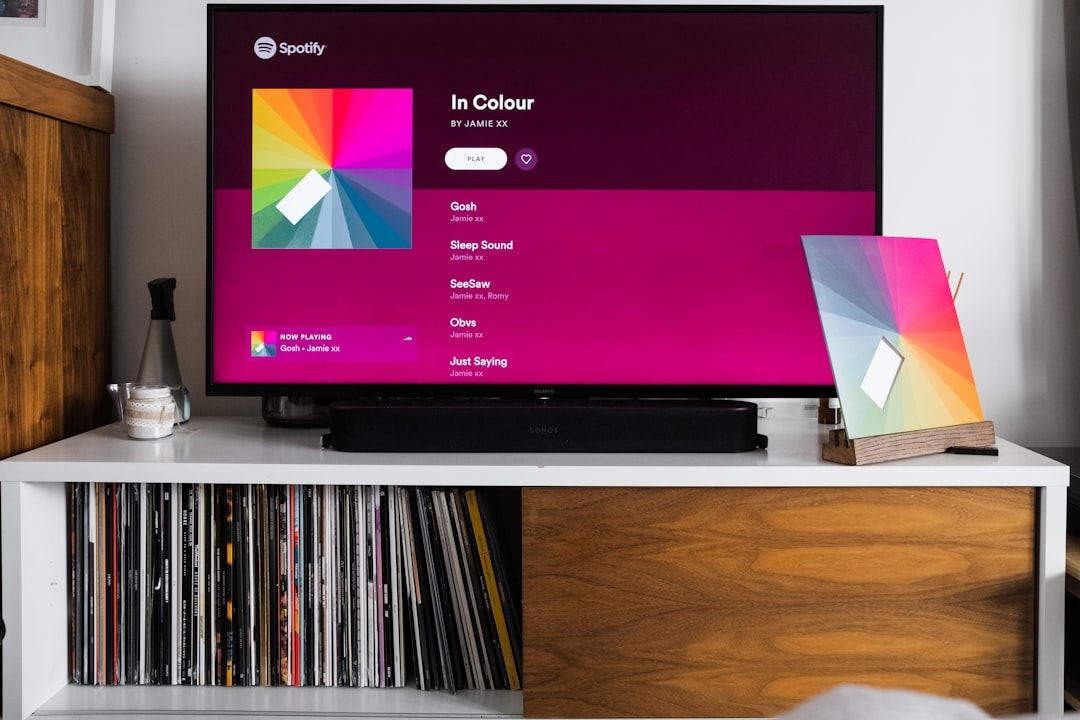
How to Fix Spotify Error Code 3 on Windows and Mac
You’re all set to jam out to your favorite playlist when—bam! Spotify throws up Error Code 3. Not cool, right? Don’t worry. This guide will show you how to fix it on both Windows and Mac, and we’ll keep it fun and easy. 🎶
What is Error Code 3?
Error Code 3 usually pops up when you’re trying to log in. It either means you typed the wrong username or password, or there’s a problem with Spotify’s servers. But most often, it’s something on your end that needs a quick fix.
[ai-img]spotify app error screen laptop[/ai-img]1. Double-Check Your Login Info
This might sound silly, but it’s the #1 fix.
- Make sure CAPS LOCK isn’t on.
- Try typing your password somewhere you can see it first, then copy-paste it in.
- Still nothing? Hit that “Forgot password” link and get a new one.
Once you’re sure your details are correct, try logging in again.
2. Use Your Email Instead of Username
Spotify accounts used to have usernames. Now, it’s all about your email.
If you’re trying to log in with a weird auto-generated username (like user12345678), switch to using your email address instead. That often works like a charm!
3. Clear the App’s Cache
A messy cache can cause Spotify to act up. Here’s how to clean it out:
On Windows:
- Press Windows + R, type %appdata%, and hit Enter.
- Open the Spotify folder.
- Delete the folder named Users.
On Mac:
- Open Finder and press Command + Shift + G.
- Type ~/Library/Application Support/Spotify.
- Delete the Users folder.
Restart Spotify and try logging in again.
4. Disable Your VPN or Proxy
Spotify doesn’t always play nice with VPNs and proxy settings. If you’re using one, try turning it off temporarily.
- Go to your VPN app and disconnect.
- Or check your proxy settings in your internet settings and disable them.
Then restart Spotify and give it another go.
[ai-img]vpn settings mac windows network[/ai-img]5. Change Your DNS Settings
Some users have solved this error by changing their DNS to Google DNS. It’s geeky, but it works.
On Windows:
- Go to Control Panel > Network and Sharing Center > Change adapter settings.
- Right-click your connection and choose Properties.
- Select Internet Protocol Version 4 (TCP/IPv4) and click Properties.
- Choose Use the following DNS server addresses and enter:
Preferred DNS: 8.8.8.8
Alternate DNS: 8.8.4.4
On Mac:
- Go to System Settings > Network.
- Select your connection and click Details.
- Click on DNS and add:
8.8.8.8
8.8.4.4
6. Reinstall Spotify
If nothing’s working, it’s time for the big move—reinstalling the app.
- Uninstall Spotify from your device.
- Restart your computer.
- Download the latest version from Spotify’s website.
Then log in and see if the error’s gone. Spoiler: It probably will be!
7. Still Broken? Contact Support
Sometimes, it’s not you—it’s Spotify. If your login works on mobile but not on desktop, it could be a bug.
- Visit the Spotify Support page.
- You can also post in the Spotify Community Forums for help from other users.
Now You’re Ready to Rock 🎸
Spotify Error Code 3 might ruin your vibe, but now you’ve got all the tools to fix it—fast and easy. Pick a step, follow through, and get back to your tunes. Happy listening!


