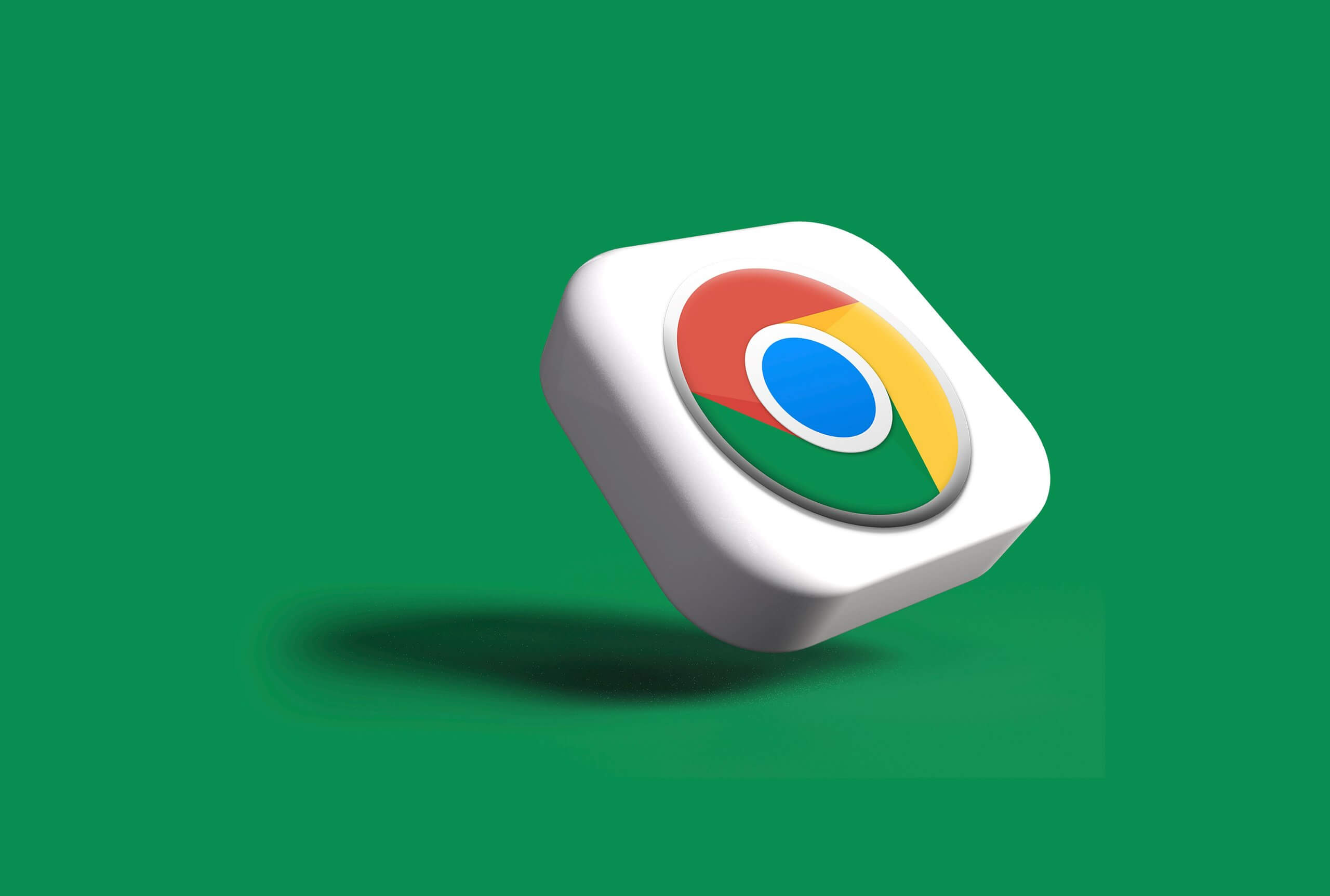
How to Turn Off Live Caption on Chrome Browser
In an age where accessibility is paramount, features like Live Caption on the Chrome browser are a game-changer for many users. Imagine watching your favorite video content with real-time captions that enhance comprehension and engagement. However, while this tool can be invaluable, it’s not always necessary for every browsing experience. Perhaps you find the captions distracting or simply prefer to enjoy videos without them cluttering your screen.
If you’ve ever felt overwhelmed by the constant stream of text overlaying your media, you’re not alone. Thankfully, turning off Live Caption is a straightforward process that can restore your viewing experience to its original clarity. In this article, we’ll guide you through the simple steps to disable this feature and reclaim a distraction-free environment while navigating through Chrome’s vast digital landscape. Whether you’re streaming movies or diving into educational content, learning how to customize your settings will empower you to enjoy online media on your own terms!
What is Live Caption Feature?
The Live Caption feature is a groundbreaking tool that automatically generates real-time captions for videos and audio playing on your device, enhancing accessibility and user experience. Initially designed to assist individuals with hearing impairments, this technology has quickly gained popularity among all users, offering an easy way to follow along without disturbing others. Whether you’re in a crowded café or on a quiet train ride, Live Caption allows you to enjoy content discreetly while maintaining focus on the visual aspect.
Beyond its practicality, the Live Caption feature showcases impressive advancements in speech recognition technology. By integrating machine learning algorithms, it not only delivers accurate and context-aware captions but also adapts to various accents and dialects over time. This inclusivity expands its utility across diverse audiences globally. Moreover, the conversations sparked around accessibility technologies like Live Caption emphasize an essential shift towards more inclusive digital spaces where everyone can engage without barriers.
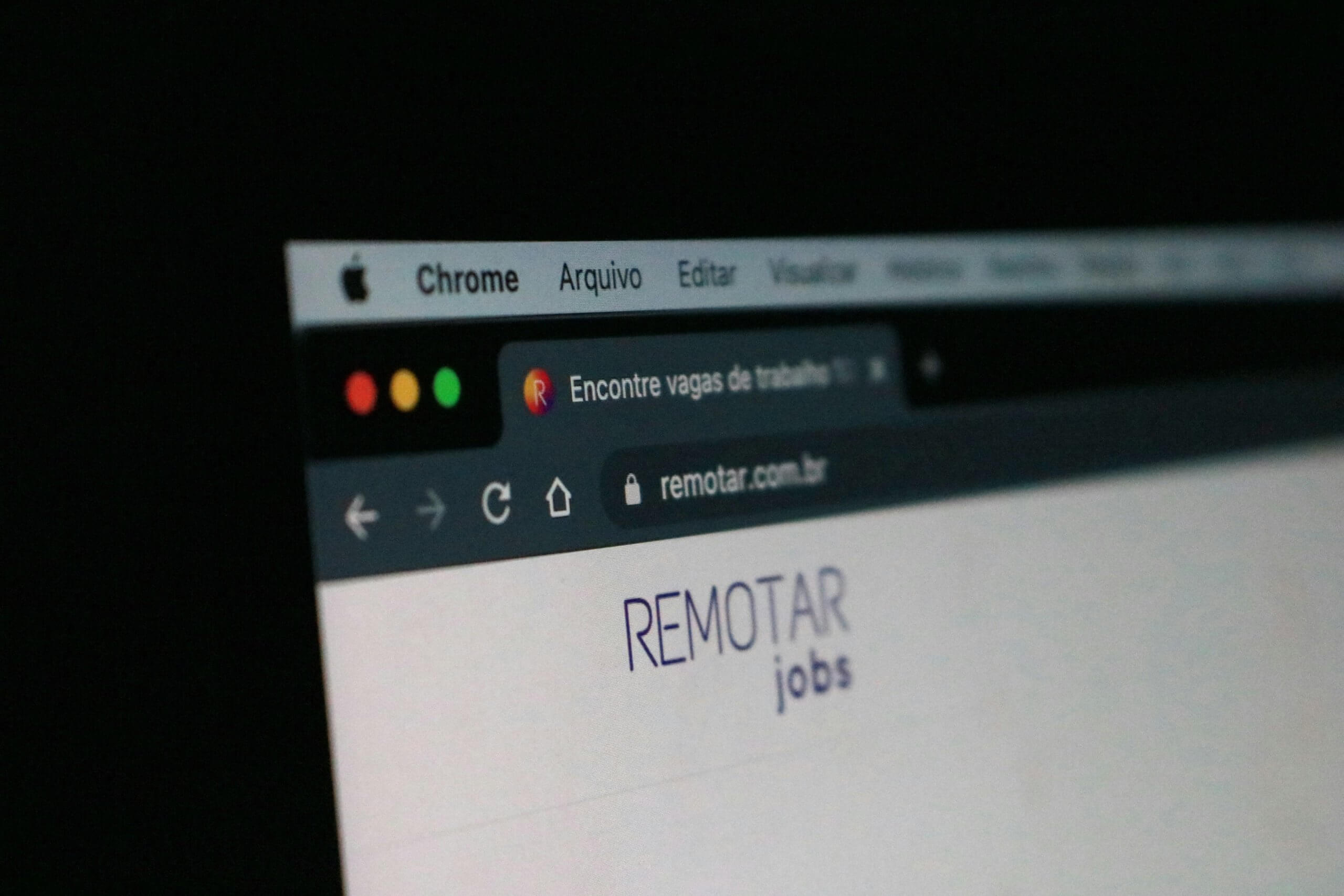
Benefits of Using Live Caption
Live Caption offers a remarkable advantage for users seeking an inclusive browsing experience. By providing real-time transcriptions of audio from videos, podcasts, and even video calls, it ensures that no content is lost due to hearing impairments or situational noise environments. This feature empowers users to engage fully with multimedia without the necessity of modifying their settings or seeking alternative captions—streamlining access and enhancing understanding.
Additionally, Live Caption opens doors for individuals learning new languages. By reading along with spoken dialogue, learners can improve their comprehension of pronunciation and context, making language acquisition more effective and enjoyable. Moreover, its seamless integration provides a distraction-free means of accessing information; users can multitask knowing they won’t miss important audio cues while focusing on other activities. Embracing such technology fosters a sense of community among diverse user groups and reinforces the importance of accessibility in our digital interactions.
Reasons to Disable Live Caption
While Live Caption can be a handy tool for real-time transcription, there are several compelling reasons to disable it. For starters, the feature may compromise your browser’s performance; many users have reported lagging or sluggishness when streaming videos with captions running in the background. This is especially noticeable on older devices or those struggling with limited processing power, which can detract from an otherwise smooth viewing experience.
Additionally, Live Caption may not always accurately capture spoken words, leading to confusion or misinterpretation of dialogue. Subpar accuracy can disrupt your enjoyment of nuanced conversations in movies and shows, where context and tone matter significantly. Beyond functionality issues, there are privacy concerns as well; enabling Live Caption means that audio content is being processed by Google’s servers, potentially resulting in unintended data sharing. By opting out of this feature, you regain control over your online privacy while enjoying a more seamless and engaging browsing experience.

Step-by-Step Guide to Turn Off
Navigating through Chrome’s settings can sometimes feel overwhelming, but turning off Live Caption is a straightforward process that empowers you to customize your browsing experience. Begin by opening your Chrome browser and looking for the three vertical dots in the upper right corner, which serve as your gateway to settings. From here, select Settings and scroll down until you find Accessibility. Under this section, you’ll see an option for “Live Caption.” Simply toggle it off, and voila! You’ve regained control over your media experience.
But don’t stop there! This adjustment not only mutes distracting captions during video playback but also enhances visual clarity when consuming content. For those who prefer a more immersive viewing experience or simply wish to declutter their screens, disabling Live Caption allows you to refocus on what truly matters— the audio quality and visual storytelling without textual interruptions. Whether you’re binge-watching or focusing on professional webinars, mastering these small tweaks can significantly elevate how you interact with digital content in a way that feels effortless and streamlined.
Accessing Chrome Settings for Captions
To access Chrome settings for captions, users can embark on a simple yet rewarding journey through the browser’s accessibility features. Begin by launching your Chrome browser and directing your attention to the top-right corner, where three vertical dots await. Clicking this opens a dropdown menu; here, you’ll find “Settings.” Once inside the settings page, navigate to “Accessibility,” a treasure trove of options designed to enhance and customize your browsing experience.
Within the Accessibility section, scouring for anything related to captions will lead you directly to tools that allow one to toggle Live Caption on or off effortlessly. This feature not only aids those who are hard of hearing but also provides an innovative way to grasp spoken content in various audio formats—imagine watching videos in noisy environments while still following along! By understanding these intricacies of Chrome’s capabilities, users can tailor their viewing preferences more acutely than ever before. With just a few clicks, you’ll unlock seamless control over how content is presented audibly and visually.
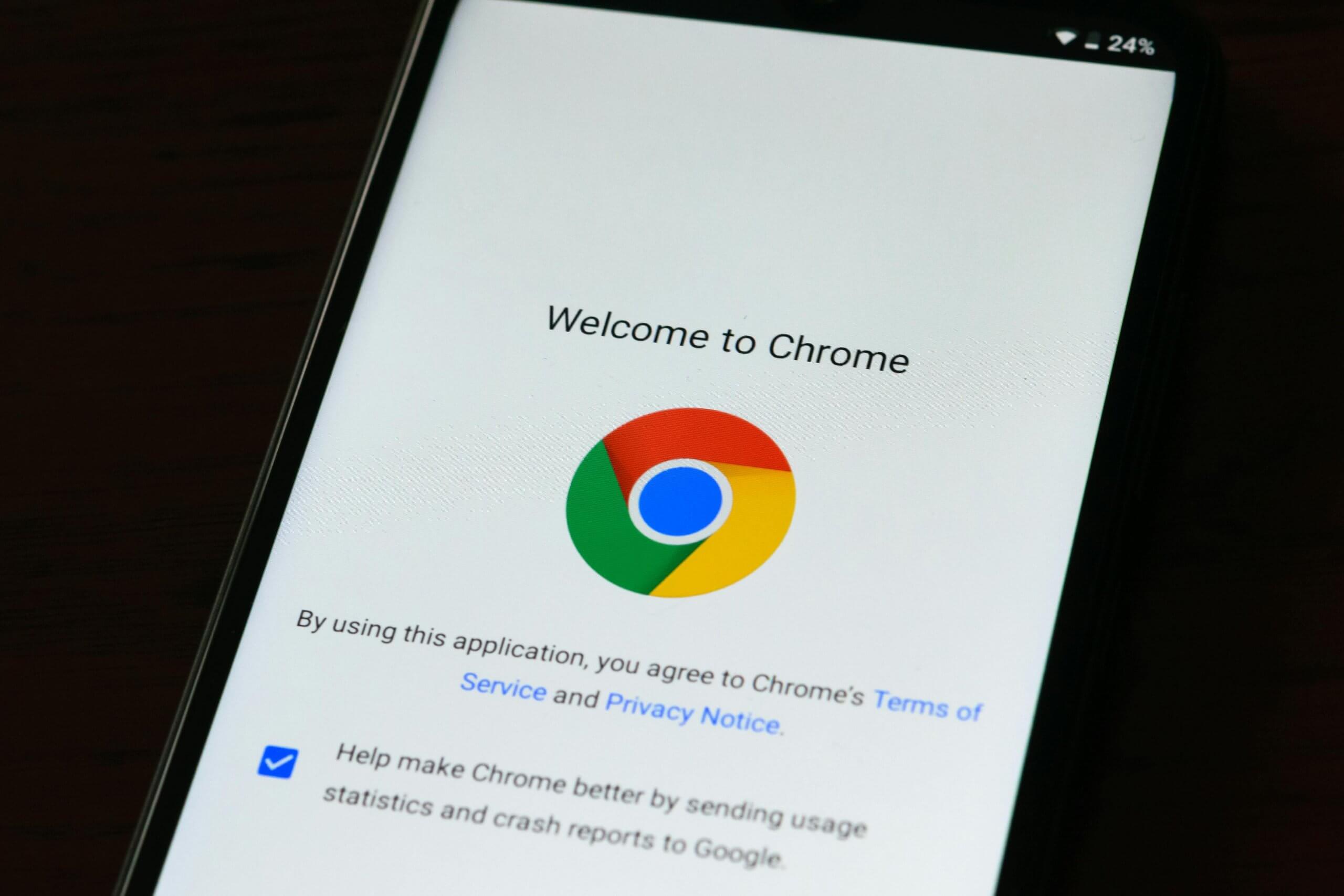
Conclusion: Enjoy a Customized Browsing Experience
In an era where personalization enhances our digital interactions, customizing your browsing experience can significantly impact how you navigate the online world. By taking control of features like Live Caption in Chrome, you’re not just decluttering your view; you’re tailoring the browser to suit your preferences and needs. Imagine a clean screen devoid of interruptions, allowing for an uninterrupted stream of content that resonates more with how you consume information.
Beyond just disabling a feature, every adjustment transforms Chrome into a tool that complements your unique style. Whether it’s switching off captions during video calls or tweaking settings for better accessibility, each customization empowers you to engage with the web on your own terms. This attention to detail ensures that every click is deliberate and enjoyable rather than being bogged down by unnecessary distractions—ultimately leading to a more efficient browsing experience tailored precisely for you.



