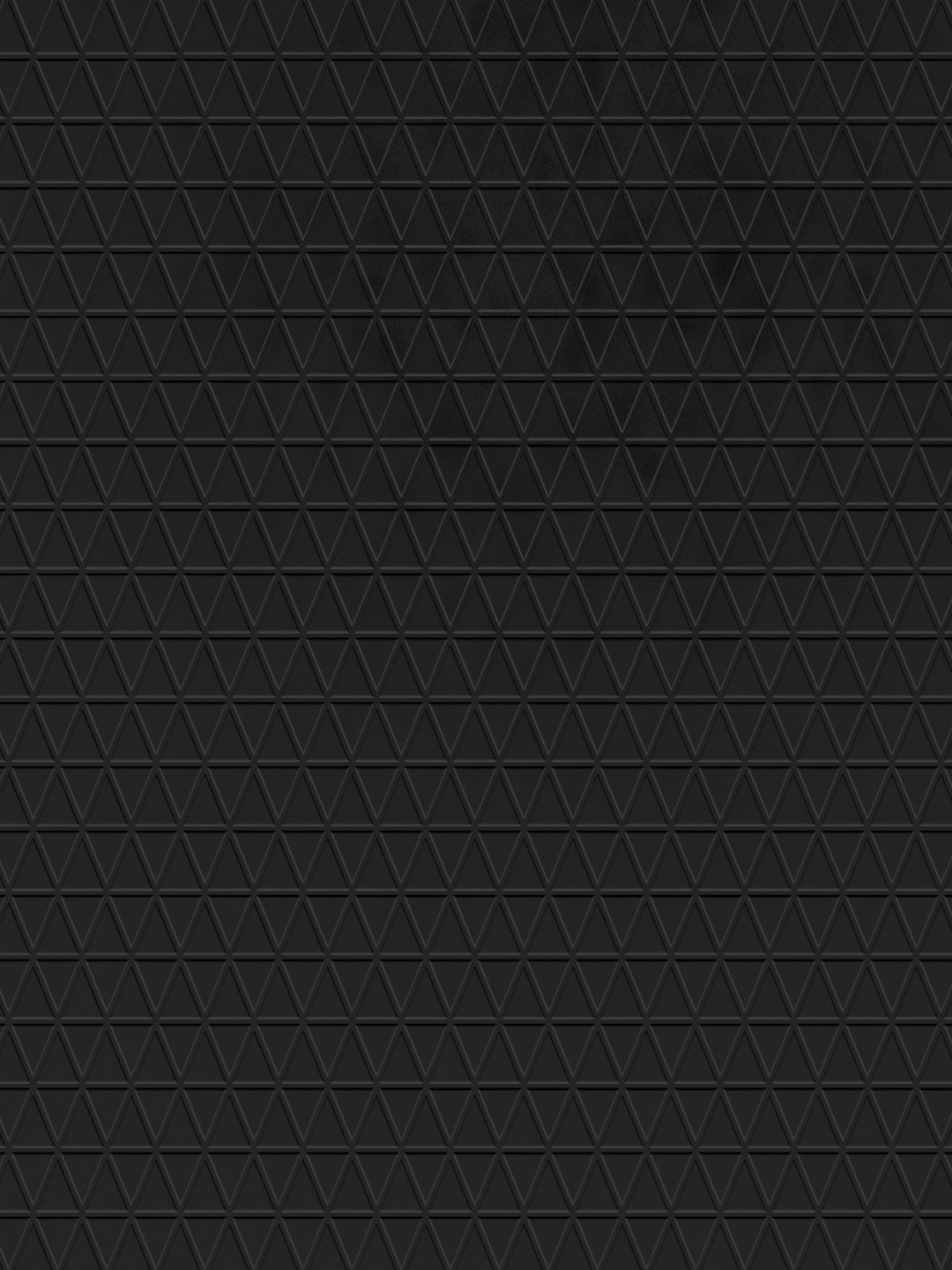
Troubleshooting Touchpad Disabled When Pressing Keyboard Key on Windows
Have you ever been typing away on your laptop and noticed your touchpad just… stops working? Your fingers glide across it, but the cursor doesn’t move. It’s like your laptop is saying, “Hey, pick one – typing or moving, not both!”
Don’t worry, you’re not the only one. This is a common problem on many Windows laptops. But with a few tweaks, you can get things working smoothly again.
First Things First – Why Is This Happening?
Windows tries to be helpful. It thinks you might be accidentally brushing the touchpad while typing. So it pauses the touchpad on purpose. This feature is called PalmCheck or touchpad delay. But for fast typers, it can get annoying fast.
Let’s fix that and take back control!
Step-by-Step Fixes
1. Adjust Touchpad Settings
This is the most common and easiest fix.
- Click on the Start menu and open Settings.
- Go to Devices and select Touchpad from the sidebar.
- Scroll down to Touchpad sensitivity.
- Change it to Most sensitive or No delay.
That’s it! Try typing while using the touchpad again. Much better, right?
[ai-img]touchpad, laptop, typing, windows settings[/ai-img]2. Turn Off PalmCheck (For Synaptics Touchpads)
If your laptop uses a Synaptics touchpad, you’ll have extra settings.
- Search for Mouse settings in the Start menu and open it.
- Click on Additional mouse options on the right.
- Go to the Device Settings or Touchpad tab.
- Click Settings or Properties.
- Expand SmartSense or PalmCheck.
- Lower the PalmCheck sensitivity or disable it completely.
This setting blocks the touchpad when you’re typing to prevent accidental movement. But if it’s too aggressive, it becomes more annoying than helpful.
3. Update or Reinstall Touchpad Drivers
Old or buggy drivers can cause all sorts of strange issues.
- Right-click Start and select Device Manager.
- Find Mice and other pointing devices.
- Right-click your touchpad and choose Update driver.
- If that doesn’t work, try Uninstall device, then restart your laptop. Windows should reinstall the correct driver automatically.
After updating, test to see if the issue still happens.
4. Check Keyboard Settings Too
Some laptops have a built-in setting that links keyboard use with the touchpad being paused.
To change this:
- Open your manufacturer’s control panel (like Lenovo Vantage, HP Control Center, or Dell Touchpad settings).
- Look for settings that say “Disable touchpad when typing” or something similar.
- Turn that off or set it to a minimal delay.
5. Use an External Mouse (as a Quick Fix)
This isn’t a solution, but if you’re desperate and need to get work done, plug in a USB or Bluetooth mouse. It’ll keep working even when you type like a maniac.
Bonus Tip: Use Windows Troubleshooter
Let Windows try to fix itself:
- Go to Settings → Update & Security → Troubleshoot.
- Click Additional troubleshooters.
- Run the troubleshooter for Hardware and Devices.
Sometimes, magic happens.
Final Thoughts
Your laptop should work with you, not against you. This touchpad issue is more common than you think, and it’s usually easy to fix once you know where to look.
Whether it’s tweaking the sensitivity, updating drivers, or turning off overprotective features, you can get your smooth multitasking groove back.
[ai-img]happy person, laptop, fixed touchpad, typing[/ai-img]Go ahead — type, swipe, click! Your fingers are officially free to roam.


