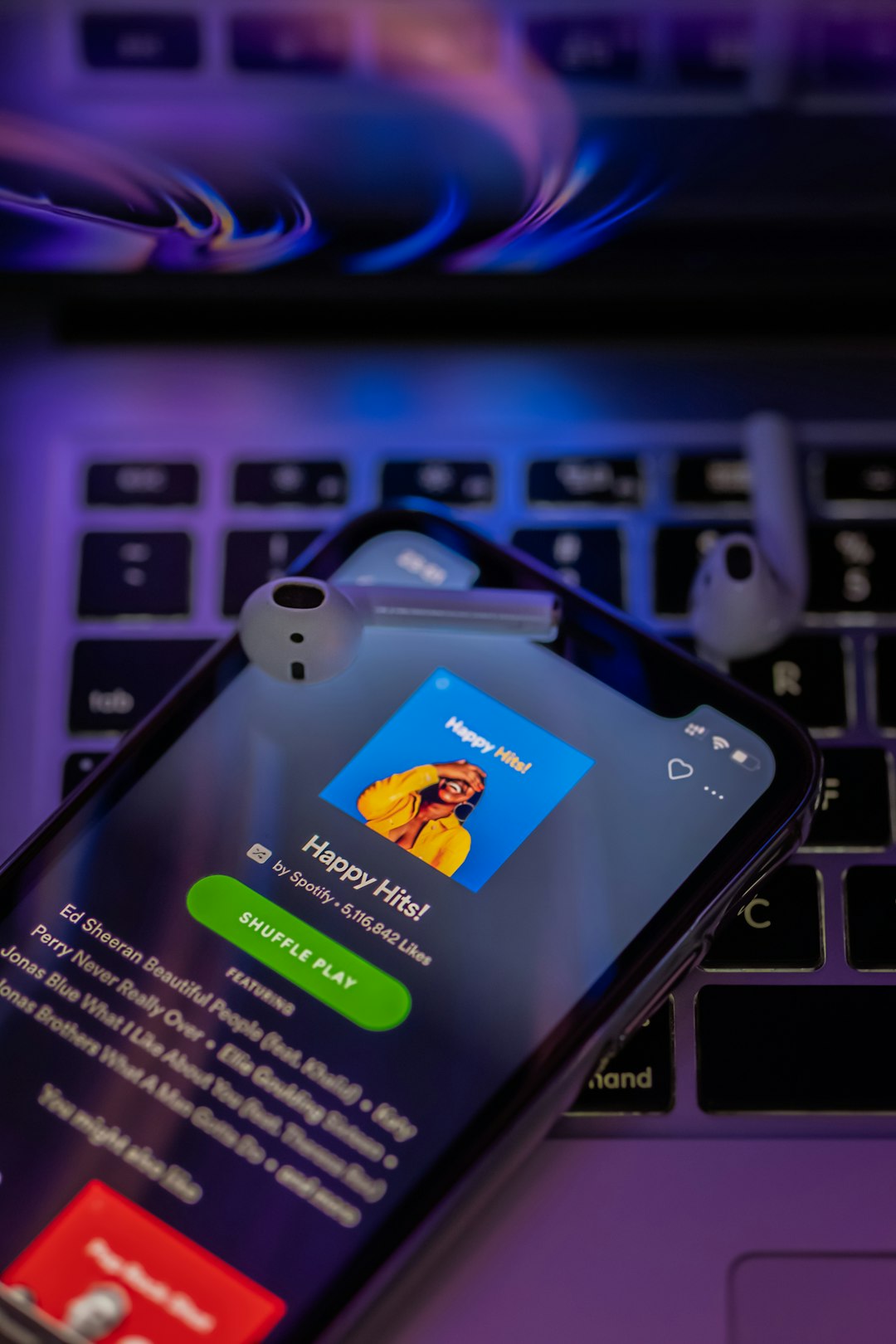
How to Fix “Cannot Get Mail – The Connection to the Server Failed”
Receiving the error message “Cannot Get Mail – The Connection to the Server Failed” can be frustrating, especially if you rely on your email for personal or professional communication. This issue frequently affects iOS devices, such as iPhones and iPads, but it can also occur on other platforms. Understanding the cause behind this error and learning how to resolve it can help restore your email functionality quickly and efficiently.
Understanding the Root of the Problem
This message generally means your device is unable to communicate with your mail server. Causes can include:
- Incorrect mail settings
- Outdated mail server configuration
- Network connectivity issues
- Expired or changed password
- Server outages or restrictions
- iOS updates or mail app glitches
Fortunately, this is a solvable issue. Below are several steps you can follow to fix the problem.
Step-by-Step Solutions
1. Check Internet Connectivity
This may seem obvious, but verify that your internet connection is stable. Switch between Wi-Fi and cellular data to see if the issue persists. You can try loading a web page or running a speed test to confirm.
2. Restart Your Device
Often, simple glitches can be resolved with a reboot. Hold down the power button and restart your phone or tablet. Once the device powers back on, open your mail app to check if the error remains.
3. Re-enter Email Account Settings
If you recently updated your password or if your email service has changed its settings, your saved configurations might be outdated.
- Go to Settings > Mail > Accounts.
- Select your email account and re-enter the username, password, and server settings.
- Ensure you’re using the correct IMAP/SMTP server addresses and port numbers.
4. Delete and Re-add the Mail Account
If re-entering settings doesn’t work, try removing the account entirely:
- Go to Settings > Mail > Accounts.
- Tap your mail account and select Delete Account.
- Now re-add it by going to Settings > Mail > Add Account and re-entering your credentials.
This resets all settings associated with the account and may fix corrupted cache or credentials.
5. Verify Server Status
Your email server may be experiencing downtime. Check your mail provider’s system status page or search online for any reported outages. Cloud-based services such as Outlook, Gmail, and Yahoo occasionally undergo maintenance, which could temporarily restrict server access.
6. Update Your Device
Ensure your device’s operating system is up to date. Go to Settings > General > Software Update to check for new versions.
Outdated OS versions may have bugs or be incompatible with newer mail server protocols.
[ai-img]ios update, iphone settings, software update[/ai-img]7. Reset Network Settings
Network misconfigurations can sometimes cause email issues. To reset:
- Go to Settings > General > Transfer or Reset iPhone.
- Select Reset > Reset Network Settings.
Note: This will remove all saved Wi-Fi passwords, VPN settings, and networks.
8. Use the Webmail Interface
If all else fails, access your email from a browser. This can help you determine whether the issue is device-specific or linked to your email provider. If webmail works fine, the issue likely lies with the mail app or device settings and not the server itself.
Final Thoughts
The “Cannot Get Mail – The Connection to the Server Failed” error is inconvenient but usually resolvable with the right troubleshooting steps. Start with the simplest solutions—checking your internet connection and restarting the device—and move toward more involved processes such as resetting settings or contacting your email provider.
Keeping your software and settings up to date is crucial to maintaining seamless email access. If the issue persists despite trying all steps, it might be time to consult with your IT support or contact the email provider directly for further assistance.
Staying informed and patient when resolving technical issues like this can save time and restore vital communication channels efficiently.


