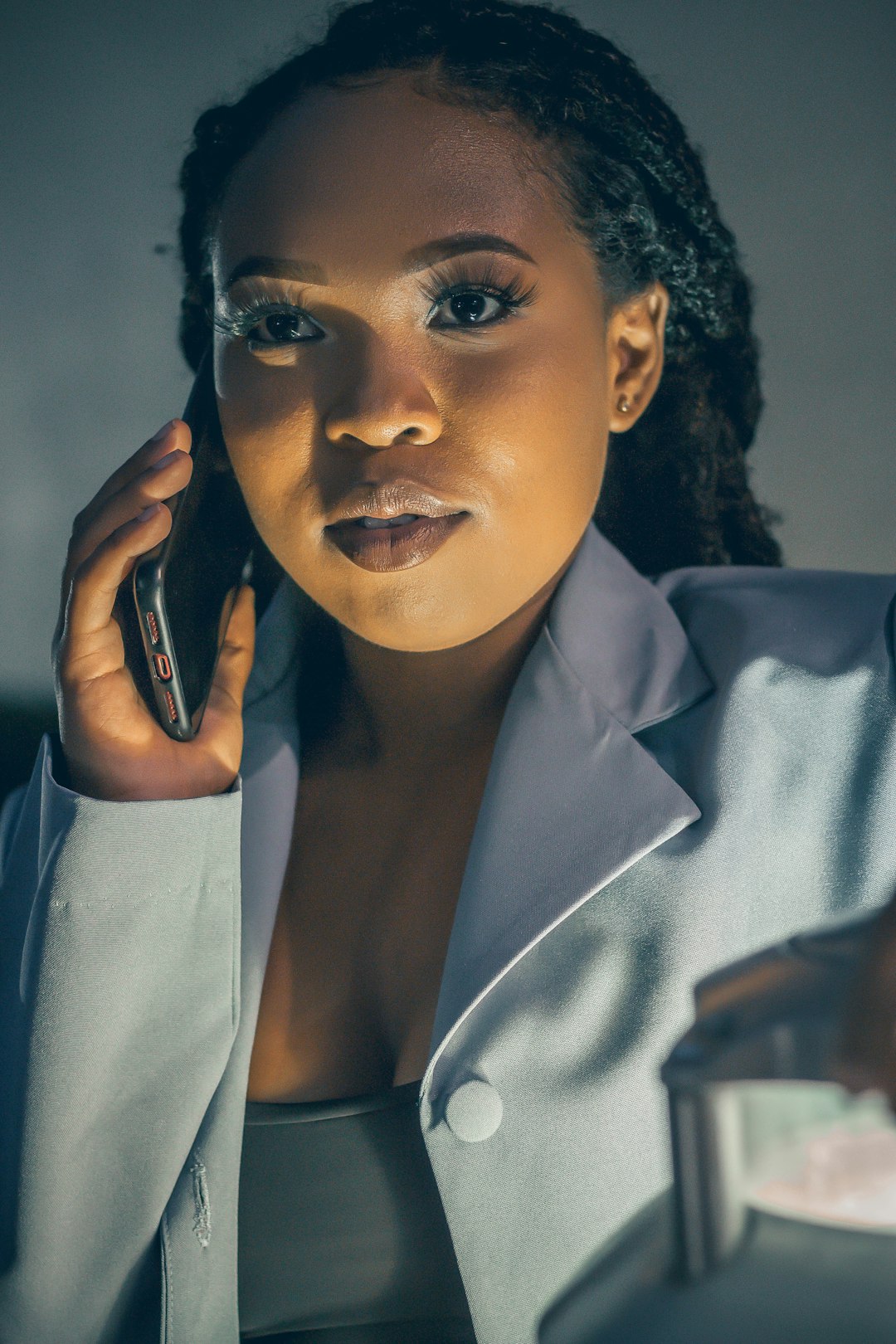
What Is Desktop Window Manager (dwm.exe) and Why Is It Running?
Have you ever glanced through the Task Manager and noticed a process named dwm.exe consuming system resources? If you’re wondering what this cryptically-named process is and whether it’s supposed to be running, you’re not alone. Many users ask the same questions—especially when they see it using a chunk of memory. The good news is that Desktop Window Manager is not only a legitimate Windows process, but it’s also essential for providing the slick visuals and animations we’ve come to expect in modern operating systems.
Let’s dig into what dwm.exe is, why it’s running continuously on your system, and whether you ever need to worry about it.
What Is Desktop Window Manager (dwm.exe)?
Introduced with Windows Vista and present in all major Windows versions since, the Desktop Window Manager (DWM) is a system process responsible for rendering your user interface. It manages visual effects, such as:
- Transparent windows
- Live window previews
- Animations when minimizing or maximizing apps
- High-DPI support
- Multiple monitor display management
DWM does this by using the graphics processing unit (GPU) to offload the heavy lifting of rendering windows. Before DWM, Windows rendered each window directly to the screen. With DWM, windows are rendered to an off-screen buffer and then composited onto the screen by DWM, allowing for smoother animations and visual features.
[ai-img]task manager, dwm process, running applications[/ai-img]Why Is dwm.exe Always Running?
If DWM is responsible for composing all the visuals you see on your screen, it makes sense that it continues to run in the background constantly. The process is active from the moment you log into Windows and stays running until you shut down.
You might be wondering: does it slow down your system? Under normal conditions, dwm.exe uses a minimal amount of system resources, especially if your computer has modern hardware and up-to-date graphics drivers. It operates very efficiently, thanks to GPU acceleration.
Can dwm.exe Be Disabled?
Technically, it was possible to disable DWM in older versions of Windows like Vista and Windows 7. However, in current Windows versions (Windows 10 and beyond), it’s a core part of the operating system and cannot be disabled. There’s no longer a way to turn it off manually, and for a good reason: without it, you’d lose nearly all the graphical enhancements and user experience improvements of modern Windows.
How Much Memory and CPU Should dwm.exe Use?
On a typical system, DWM might use anywhere between 20 MB to 100 MB of RAM, and CPU usage is normally very low, often less than 1%. However, if you’re running multiple monitors, 4K resolution, or several hardware-accelerated apps, memory usage may climb slightly, which is normal.
High usage becomes a concern only if:
- CPU or GPU usage spikes consistently without a clear reason
- Your system becomes sluggish or unresponsive
- You notice graphical glitches or flickering
In such cases, the issue is often a result of outdated or incompatible graphics drivers, or a conflict with third-party software.
Is dwm.exe a Virus?
No—at least, the real dwm.exe is not a virus. It’s an integral part of Windows and resides in the C:\Windows\System32 folder. That said, like many other Windows processes, malware can attempt to disguise itself using the same name. If you’re suspicious, you can verify the file location:
- Open Task Manager (Ctrl + Shift + Esc)
- Right-click on Desktop Window Manager
- Select Open File Location
If the file is located anywhere other than System32, you might be dealing with malicious software and should run a full antivirus scan.
[ai-img]windows security, malware check, file location[/ai-img]Conclusion
To wrap things up, Desktop Window Manager (dwm.exe) is a critical component of the Windows graphical user interface. It provides essential functions behind the scenes, making your computing experience smoother and more visually appealing. So the next time you catch dwm.exe in the Task Manager, rest assured—it’s just your OS working hard to make everything look good.
As long as it’s not consuming unusually high resources or coming from an unfamiliar file path, there’s no need to stress about its presence. If anything, your desktop experience would suffer greatly without it.


