
How to Adjust Font Color in Accordion in Squarespace
In the vibrant world of web design, even the smallest details can make a significant impact on user experience and brand identity. Picture this: your website’s content unfolds like an accordion, revealing layers of information with each click. But what if the font color blending into the background diminishes that beautiful unfolding? Just as a painter carefully selects colors to evoke emotion and interest, adjusting font color in your Squarespace accordion can enhance readability and elevate your site’s aesthetic.
Whether you’re crafting a portfolio, launching an online store, or sharing captivating stories through a blog, every element on your page matters—even those hidden under expandable sections. In this article, we’ll delve into the simple yet transformative process of adjusting font color within accordions on Squarespace. By mastering this crucial skill, you’ll not only improve visual clarity but also ensure that your message resonates clearly with visitors—turning casual browsers into engaged readers ready to explore more. Let’s unlock the potential of your website’s design!
Understanding the Squarespace Accordion Feature
The Squarespace Accordion feature is a powerful tool that enhances user experience by allowing website visitors to access content in an organized and visually appealing manner. By segmenting information into expandable sections, it not only saves space but also helps maintain the flow of content, making it easier for users to navigate through your site. This interactive element encourages engagement, keeping visitors on your page longer as they explore additional layers of information without feeling overwhelmed.
Customizing the font color within these accordions can dramatically impact their aesthetic appeal and functionality. A well-chosen color palette can draw attention to key points, highlight important messages, or create a cohesive brand identity across your site. Additionally, contrasting colors can improve readability, ensuring that essential content stands out clearly against the background. When adjusting font colors in an accordion setup, consider both usability and design principles; this balance will enhance the overall user experience while effectively communicating your brand’s voice.

Accessing the Site Editor in Squarespace
Accessing the Site Editor in Squarespace is a straightforward process that opens up a world of customization possibilities for your website. Once you log into your Squarespace account, you’ll see your dashboard; simply click on the site you wish to edit. From there, navigating to the Site Editor is as easy as clicking the Edit button at the top left corner of your screen. This brings forth an intuitive interface where you can visually manipulate every element of your website – from text blocks to image placements.
What sets Squarespace apart is its focus on user experience during this editing journey. The site editor allows real-time previews, enabling you to experiment with adjustments like font color in accordions without waiting for an external preview window. You can quickly switch between desktop and mobile views, ensuring that each modification looks impeccable across devices. This dynamic environment encourages creativity and experimentation—don’t hesitate to click around and discover all the hidden gems under design settings! By immersing yourself in this vibrant editing space, not only can you refine individual elements like accordion font colors but also elevate your brand’s identity with cohesive styling throughout your entire site.
Locating the Accordion Block Settings
To efficiently locate the Accordion Block settings in Squarespace, start by navigating to the page where your accordion is embedded. Hover over the block, and click on the pencil icon that appears. This action opens up a menu filled with customization options tailored specifically for your accordion. Within this interface, you’ll find an array of features designed not just for layout adjustments but also for enhancing overall aesthetics, including font color modifications.
A key insight here is understanding how each setting influences not only individual elements but also the user experience as a whole. For example, while adjusting font color can effectively draw attention to important content or harmonize with your site’s overall design scheme, it’s equally essential to consider readability and accessibility standards. As you explore these settings further, look out for any additional style options—such as padding or background color—that can complement your text amendments and create a visually cohesive design that invites engagement from your visitors. Embracing such tweaks makes all the difference in creating an unforgettable online presence!
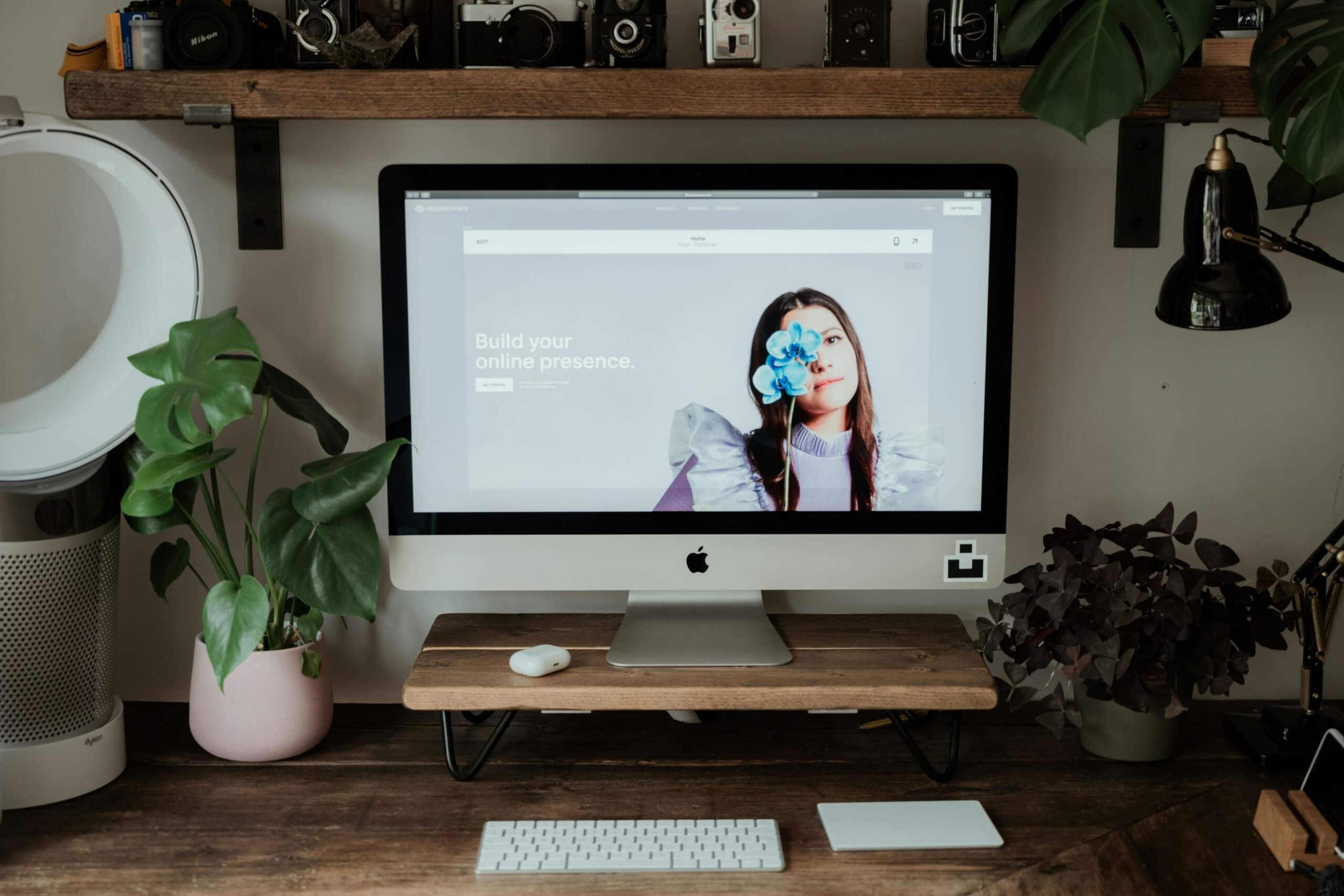
Customizing Font Color via Design Options
Customizing font color in an accordion can be a subtle yet impactful way to enhance your website’s visual coherence and user experience. By leveraging Squarespace’s design options, users can seamlessly blend their text with the overall aesthetics of the website. The emphasis on color choice not only draws attention to important information but also allows for greater expressiveness, reflecting the brand’s personality. Consider the psychological effects of colors; for instance, calming blues can create a sense of tranquility, while vibrant reds might evoke excitement or urgency.
Beyond just aesthetics, customizing font colors enhances readability and accessibility across devices. By following fundamental principles of contrast—making sure that your text stands out against its background—you ensure that all visitors can easily digest content without straining their eyes. Take time to experiment with different shades and opacity levels; sometimes a soft pastel can convey warmth better than stark black-and-white contrasts. Play with typography hierarchy by incorporating varying font colors within headers and body texts inside your accordion sections—this not only aids navigation but also guides users through your content more intuitively. Embrace these creative chances to transform ordinary accordions into eye-catching focal points on your site!
Adding Custom CSS for Advanced Changes
Custom CSS offers a powerful way to enhance the visual appeal of your accordion elements in Squarespace, allowing you to create a distinct look that aligns with your brand identity. By diving into the custom CSS section of your site’s design options, you can tweak not only the font color but also other essential attributes like size, weight, and even hover effects. This means you can go beyond mere aesthetics; for instance, establishing contrasting colors for different states (like ‘expanded’ versus ‘collapsed’) adds an interactive dimension that makes user engagement more dynamic.
Consider using CSS transitions to smoothly animate changes in color or highlight styles when users interact with the accordion. A subtle transformation on hovering over text not only captures attention but also encourages exploration—all while enhancing usability. Plus, by applying CSS variables or theming techniques, you can maintain consistency across various components of your site without needing to update each element individually whenever a change is made. This flexibility ensures that your branding remains cohesive while letting creativity flourish!
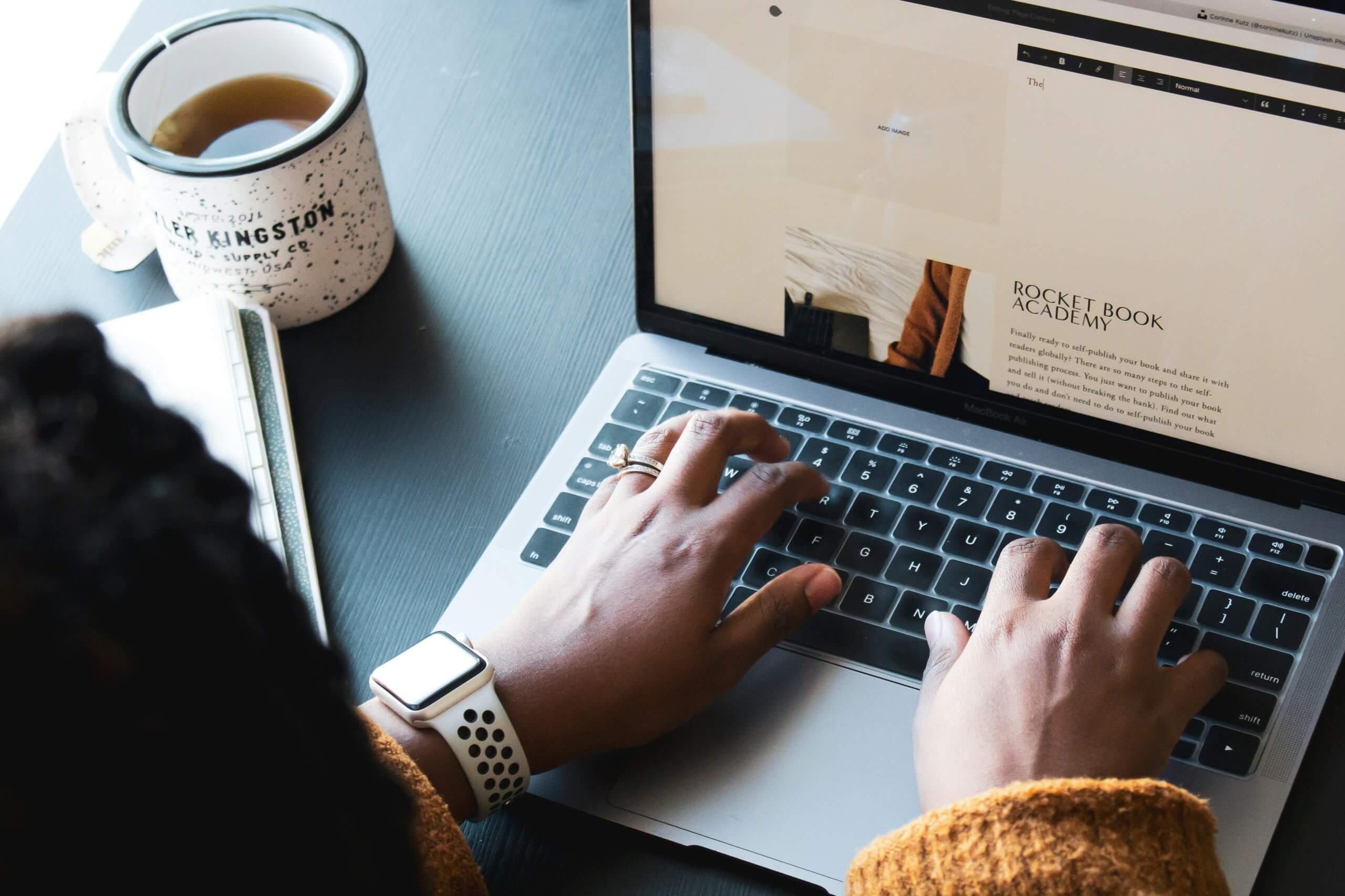
Previewing Your Adjustments Before Publishing
Before hitting that publish button, it’s crucial to preview your adjustments to font color in the accordion section of your Squarespace site. The beauty of this step lies in its simplicity; a quick glance can reveal whether the new hue complements your overall design or clashes with other elements on the page. By utilizing the preview feature, you can assess readability and aesthetic appeal simultaneously, ensuring that the text remains engaging without overwhelming the viewer’s eyes.
Moreover, consider testing across different devices during this preview phase. A font color that pops beautifully on a desktop may fade away on mobile screens or tablets due to varying brightness levels. Ensure you’re giving your audience a seamless experience by checking how those adjustments perform under diverse conditions—this is particularly vital given today’s multi-device world where users expect consistency.
Lastly, don’t hesitate to gather feedback from peers before finalizing your changes. Sometimes an external perspective can unveil subtleties you might overlook after staring at the screen for too long. Engaging others in this decision-making process not only enhances collaboration but can also lead to insights about design trends and user preferences that elevate your website into a truly captivating space.
Conclusion: Recap and Final Tips for Users
In summary, tweaking the font color in your Squarespace accordion not only enhances readability but also adds a touch of personalization to your site. By utilizing custom CSS and understanding how colors impact user experience, you can create an engaging environment that resonates with visitors. Remember to consider contrast ratios for accessibility – this ensures that everyone can enjoy your content without straining their eyes.
As you finalize your design, don’t forget to preview changes on various devices. A mobile-friendly approach is crucial, as many users will access your site from smartphones or tablets. Also, gather feedback from peers or even potential users; fresh perspectives can often highlight areas for improvement you may have overlooked. Ultimately, a thoughtful approach to color customization can significantly elevate the aesthetic appeal of your website while ensuring it remains functional and welcoming for all visitors.



