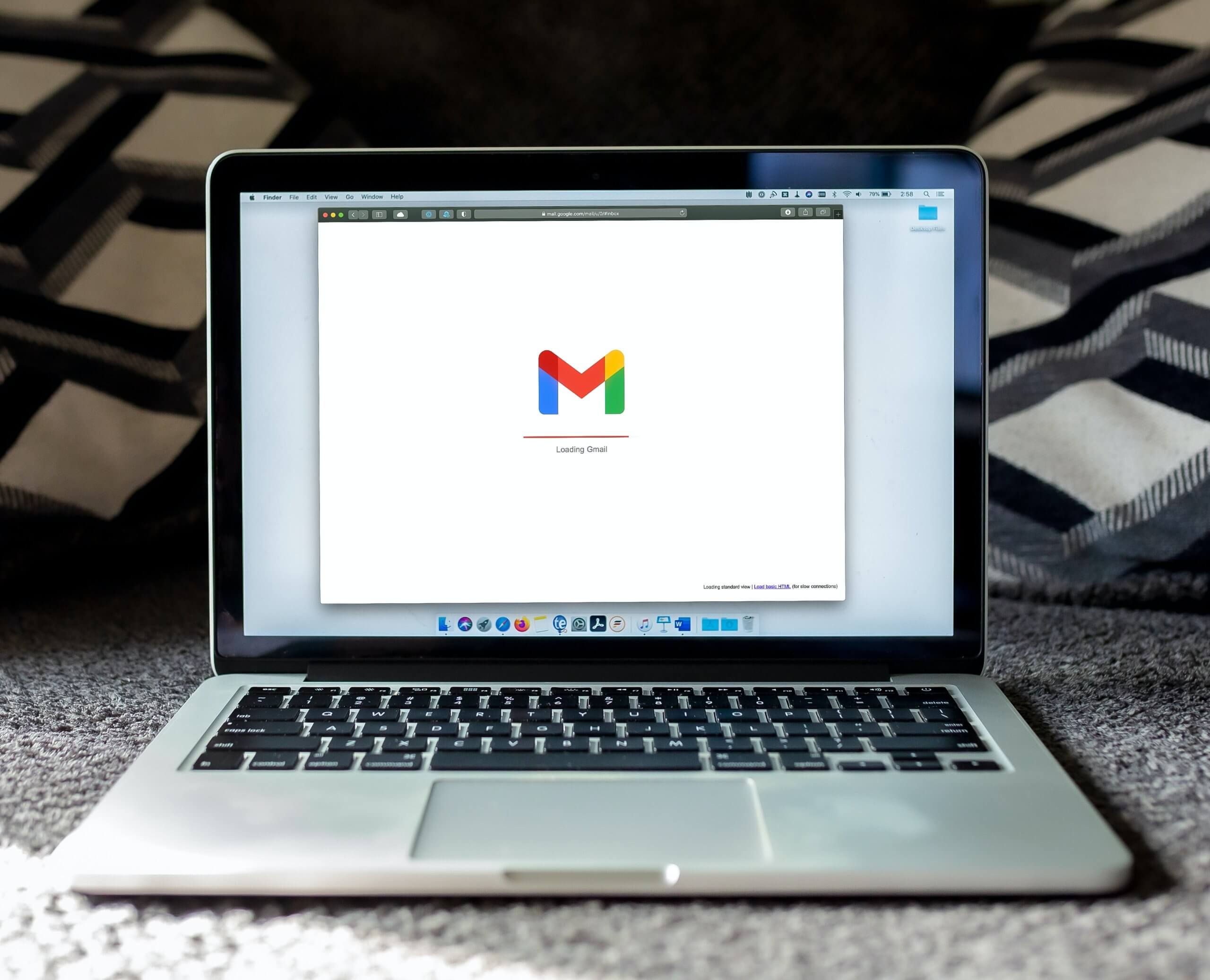
How to Double Space in Google Docs Desktop and Mobile Appp
Writing essays, reports, and other documents can be made easier with the correct formatting. One such formatting tool is double spacing lines of text. Fortunately, the Google editor, Google Docs makes it simple to double space for both desktop and mobile users. In this article, we’ll provide instructions on how to double space in Google Docs for desktop and mobile apps. We’ll also cover some tips on why you may want to adjust your line spacing and when to use single versus double line spacing.
Double Spacing in Google Docs
Double spacing is a common requirement for academic papers, professional documents and manuscripts. If you’re using Google Docs to create your document, it’s easy to double space your text. In the desktop version of Google Docs, simply highlight the text you want to double space, click on the “Line Spacing” button in the toolbar and select “Double”. This will add extra space between each line of text without changing its font size or style.
If you’re using the mobile app version of Google Docs on your smartphone or tablet device, accessing line spacing options may be slightly different. First, highlight the desired text and then tap on the “Aa” button located in the formatting bar at the top of your screen. From there, tap on “Line Spacing” and choose “Double”. This will apply double spacing to your selected text.
Overall, knowing how to double space in Google Docs can save time and help create professional-looking documents quickly. Whether you’re working from a desktop computer or a mobile device while on-the-go, adding this feature is simple and straightforward with just a few clicks within either version of Google Docs.

Desktop: Steps for Double Spacing
Double spacing is an essential feature for formatting a document. It increases readability and makes it easier to skim through the text. Fortunately, Google Docs offers a simple way to double space your documents on both desktop and mobile apps.
To double space in Google Docs Desktop, you need to select the entire text that you want to format. Then click on Format at the top of your screen, scroll down and select Line spacing. From there, click on Double or Custom if you want more than two lines between each sentence.
Similarly, to double space in Google Docs Mobile App, open your document and tap on the three dots at the top right corner of your screen. Select Edit from the dropdown menu then highlight all of the text by tapping and holding until it’s selected. Afterward, tap on Format at the top right corner of your screen then choose Line Spacing from the options available before selecting Double.
In conclusion, when writing any document in Google Docs be sure to use these tips above for efficiently creating a double-spaced document that is easy to read than those with single spaced lines.
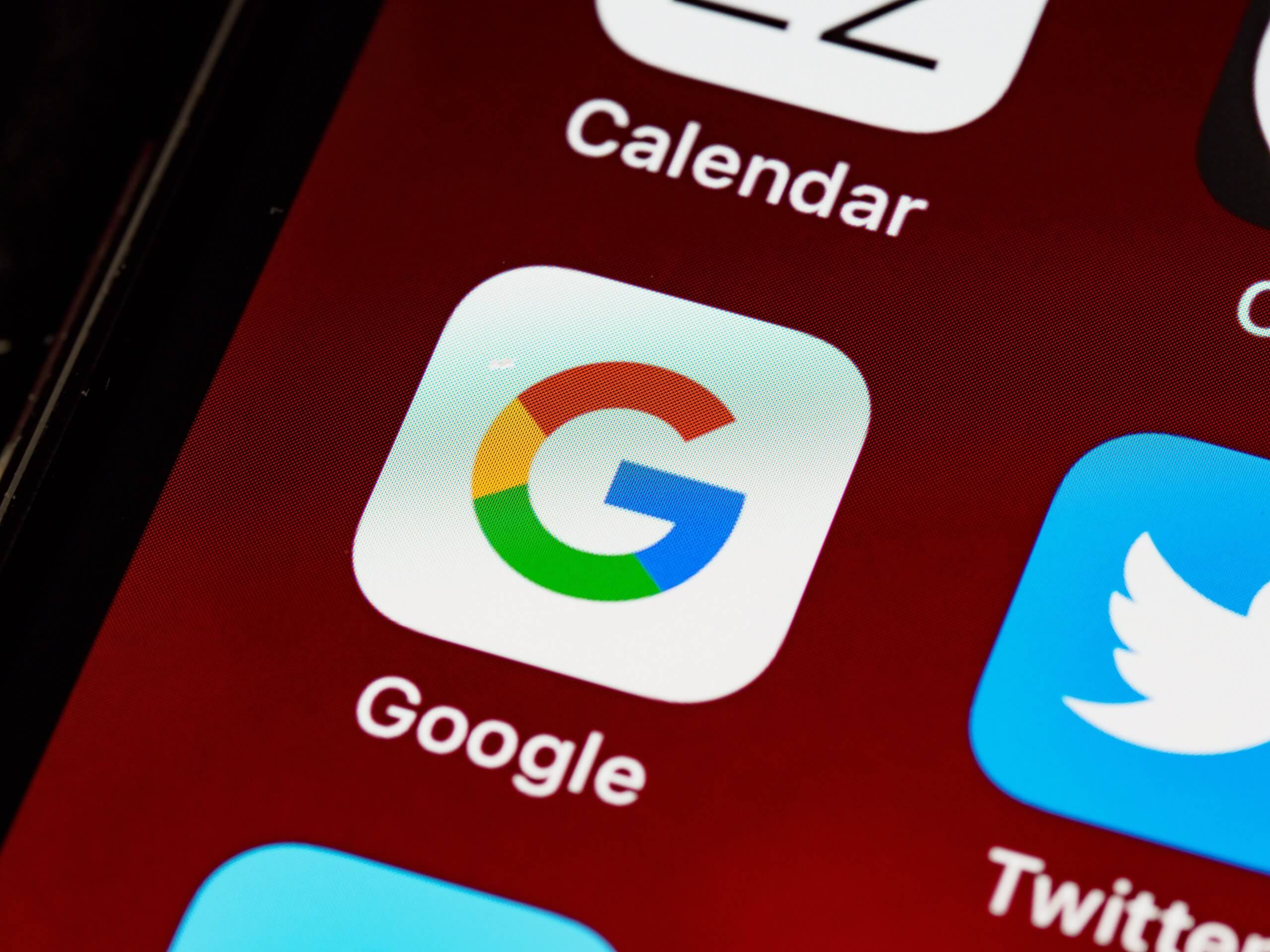
Mobile App: Steps for Double Spacing
Double spacing is an essential formatting technique that improves the readability of text in any document. In Google Docs desktop, double spacing is easy to achieve by selecting the text and pressing Ctrl + 2 on a PC or Cmd + 2 on a Mac. However, achieving the same on mobile app requires different steps.
To double space in Google Docs mobile app, one needs to tap on the three dots menu icon located at the top right corner of their screen and select “Paragraph.” This action opens up a new window where users can adjust line spacing according to their preference. They can choose between single, 1.15, or double-spaced lines if they want more white space between rows.
It’s worth noting that double spacing helps improve content legibility by separating paragraphs and making them easier for readers to scan through. Therefore, it’s an essential formatting technique that every writer should master regardless of whether they are using a desktop or mobile device to write documents or articles.
Common Issues and Solutions
One common issue that users encounter when trying to double space a document in Google Docs is that the feature isn’t immediately obvious. Many people are used to using traditional word processors where there is an option on the toolbar to double space or even a keyboard shortcut. However, in Google Docs, it can be difficult to find at first.
The solution is actually very simple and only requires a few clicks. Users can select the text they want to double space and then navigate to the “Format” menu at the top of their screen. From there, they should click on “Line spacing” and then select “2.0”. This will automatically double space their selected text.
Another common issue that arises when trying to double space in Google Docs is that users may accidentally apply it to their entire document rather than just a specific section. This can be frustrating if they only wanted certain parts of their document formatted this way.
To solve this problem, users simply need to highlight the areas they want to apply double spacing before navigating through the steps listed above. By doing so, they’ll ensure that only those sections are affected by this formatting change while leaving other parts of their document untouched.

Tips to Remember
Double spacing is a common format requirement for academic papers and other written documents. However, it can be frustrating to try to figure out how to double space in Google Docs if you’re not familiar with the platform. Fortunately, using the desktop or mobile app version of Google Docs makes it easy to double space your work.
To double space in the Google Docs desktop app, simply highlight the text you want to double space and click on “Line spacing” in the toolbar. From there, select “Double” and your text will be formatted accordingly. In the mobile app version of Google Docs, go to “Format” in the menu bar and then choose “Line Spacing.” Select “Double” from there and your text will be reformatted.
It’s important to remember that when you’re working on a shared document with others, they may have their own formatting preferences. Make sure everyone is on the same page before getting started so that there are no surprises later on. Double spacing is just one of many formatting choices available in Google Docs – take advantage of these features to make your work look polished and professional!
Conclusion: Making it Easier
In conclusion, learning how to double space your text in Google Docs can be a game-changer for many users. It can make lengthy documents easier to read and edit, and it is also a requirement for academic papers. By following the simple steps outlined in this article, you can easily double space your text on both the desktop and mobile app versions of Google Docs.
Moreover, once you have mastered double spacing, there are even more formatting options available within Google Docs that can help streamline your document creation process. For example, using headings and subheadings with proper formatting will make navigating through longer documents much easier. Additionally, utilizing bullet points and numbered lists will help organize information in a clear and concise manner.
Overall, by taking advantage of these formatting tools within Google Docs, you can create professional-looking documents that are easy to read and understand. These small changes may seem insignificant at first glance but when combined together they make all the difference when creating polished work that stands out from the rest.



