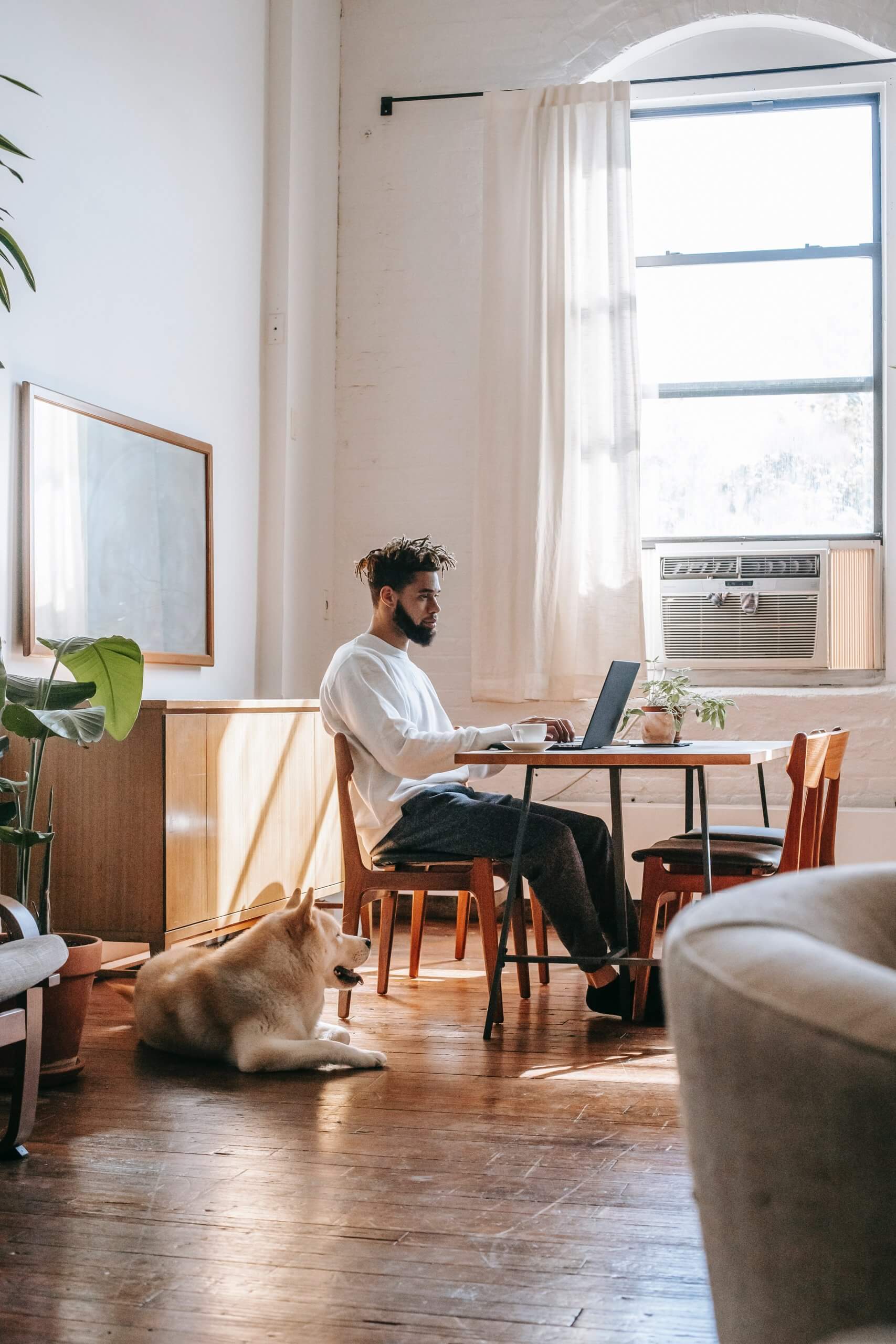
How to Fix Redirections And 404 Errors in WordPress
WordPress, the versatile and widely-used content management system, empowers millions of websites globally. However, managing redirects and handling 404 errors can sometimes be challenging. In this guide, we’ll explore the intricacies of fixing redirections and resolving 404 errors in WordPress, with a special focus on the WP 301 Redirects plugin.

Understanding Redirections in WordPress
1. What are Redirections?
Redirections in WordPress involve forwarding one URL to another. This can be crucial for preserving SEO value, updating URLs, or fixing broken links.
2. Common Reasons for Redirections
– URL Changes: When you modify a post’s URL structure.
– Site Migration: Moving your site to a new domain.
– Broken Links: Redirecting traffic from broken or outdated links.
Dealing with 404 Errors:
1. What are 404 Errors?
A 404 error occurs when a user tries to access a page that doesn’t exist. This can harm user experience and impact SEO.
2. Common Causes of 404 Errors
– Deleted Pages: If a page is deleted without implementing a redirect.
– URL Changes: Not redirecting old URLs to new ones.
– Plugin or Theme Conflicts: Issues with plugins or themes can lead to 404 errors.
Introducing WP 301 Redirects:
1. Overview of WP 301 Redirects
WP 301 Redirects is a powerful WordPress plugin designed to manage redirections effortlessly. Its user-friendly interface and robust features make it a go-to tool for handling URL changes and optimizing site structure.
2. Installing WP 301 Redirects
– Access WordPress Dashboard: Log in to your WordPress admin dashboard.
– Navigate to Plugins: Click on “Plugins” and then “Add New.”
– Search and Install: Search for “WP 301 Redirects,” install the plugin, and activate it.
Fixing Redirections with WP 301 Redirects:
1. Creating a Redirect
– Access Plugin Settings: Find WP 301 Redirects in the WordPress dashboard and navigate to its settings.
– Add New Redirect: Click on “Add Redirect.”
– Source and Destination URLs: Enter the old (source) and new (destination) URLs.
– Save Changes: Click on “Save Changes” to apply the redirection.
2. Bulk Redirections
– Efficient Management: WP 301 Redirects allows you to import or export redirections in bulk, streamlining the management of extensive redirection lists.
Resolving 404 Errors with WP 301 Redirects:
1. Identifying 404 Errors
– Access Site Analytics: Use tools like Google Search Console or third-party plugins to identify URLs generating 404 errors.
– WP 301 Redirects Dashboard: In the plugin dashboard, navigate to “404 Errors” to view a list of URLs causing errors.
2. Creating Redirects for 404 URLs
– Navigate to Redirects: In the WP 301 Redirects dashboard, click on “Redirects.”
– Add New Redirects: For each 404 URL, create a redirect to a relevant and existing page on your site.
– Save Changes: Ensure to save changes to implement the new redirections.
Tips for Efficient Redirection Management:
1. Regularly Audit Redirections
– Periodically review and audit your redirections to ensure they align with your site’s structure and goals.
2. Monitor 404 Errors
– Stay vigilant about 404 errors. Regularly check your site analytics and WP 301 Redirects dashboard for any new 404 URLs.
3. Educate Content Editors
– If multiple individuals manage content, educate them on the importance of proper redirection practices to avoid 404 errors.
Navigating the intricacies of redirections and addressing 404 errors in WordPress is integral for maintaining a user-friendly website and preserving SEO value. WP 301 Redirects emerges as a valuable ally in this endeavor, providing an intuitive interface and robust features for efficient redirection management. By understanding the common causes of redirections and 404 errors and leveraging the capabilities of WP 301 Redirects, WordPress users can ensure a seamless and optimized web experience for their visitors.


